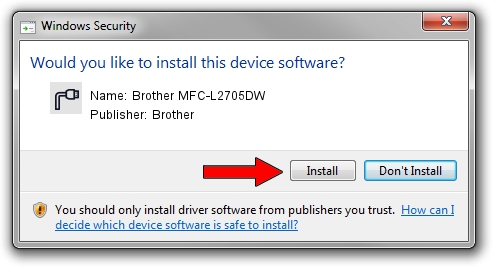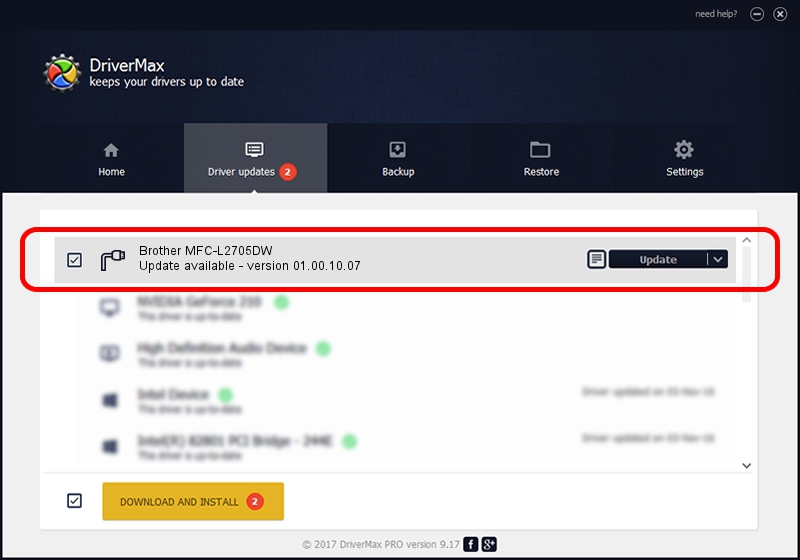Advertising seems to be blocked by your browser.
The ads help us provide this software and web site to you for free.
Please support our project by allowing our site to show ads.
Home /
Manufacturers /
Brother /
Brother MFC-L2705DW /
USB/VID_04F9&PID_0392&MI_02 /
01.00.10.07 Sep 05, 2016
Brother Brother MFC-L2705DW - two ways of downloading and installing the driver
Brother MFC-L2705DW is a Ports device. The developer of this driver was Brother. In order to make sure you are downloading the exact right driver the hardware id is USB/VID_04F9&PID_0392&MI_02.
1. Brother Brother MFC-L2705DW - install the driver manually
- Download the setup file for Brother Brother MFC-L2705DW driver from the link below. This is the download link for the driver version 01.00.10.07 dated 2016-09-05.
- Run the driver installation file from a Windows account with administrative rights. If your User Access Control Service (UAC) is running then you will have to accept of the driver and run the setup with administrative rights.
- Go through the driver setup wizard, which should be pretty straightforward. The driver setup wizard will scan your PC for compatible devices and will install the driver.
- Shutdown and restart your PC and enjoy the updated driver, it is as simple as that.
Size of this driver: 5232911 bytes (4.99 MB)
This driver received an average rating of 4.1 stars out of 98661 votes.
This driver is fully compatible with the following versions of Windows:
- This driver works on Windows XP 64 bits
- This driver works on Windows Vista 64 bits
- This driver works on Windows 7 64 bits
- This driver works on Windows 8 64 bits
- This driver works on Windows 8.1 64 bits
- This driver works on Windows 10 64 bits
- This driver works on Windows 11 64 bits
2. How to install Brother Brother MFC-L2705DW driver using DriverMax
The advantage of using DriverMax is that it will setup the driver for you in the easiest possible way and it will keep each driver up to date. How easy can you install a driver using DriverMax? Let's see!
- Start DriverMax and push on the yellow button that says ~SCAN FOR DRIVER UPDATES NOW~. Wait for DriverMax to scan and analyze each driver on your computer.
- Take a look at the list of detected driver updates. Search the list until you find the Brother Brother MFC-L2705DW driver. Click the Update button.
- Finished installing the driver!

Jun 5 2024 10:42PM / Written by Andreea Kartman for DriverMax
follow @DeeaKartman