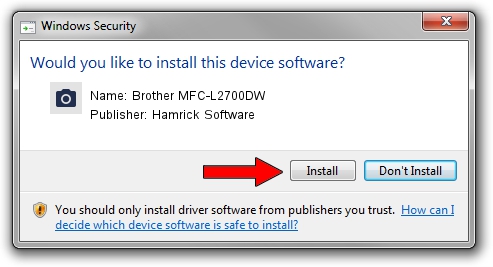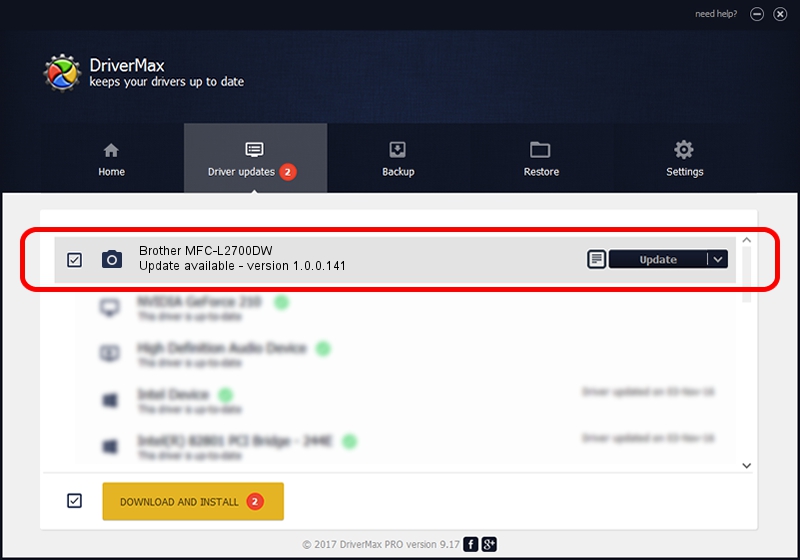Advertising seems to be blocked by your browser.
The ads help us provide this software and web site to you for free.
Please support our project by allowing our site to show ads.
Home /
Manufacturers /
Hamrick Software /
Brother MFC-L2700DW /
USB/Vid_04f9&Pid_0331&MI_01 /
1.0.0.141 Aug 21, 2006
Hamrick Software Brother MFC-L2700DW - two ways of downloading and installing the driver
Brother MFC-L2700DW is a Imaging Devices hardware device. This Windows driver was developed by Hamrick Software. The hardware id of this driver is USB/Vid_04f9&Pid_0331&MI_01.
1. Install Hamrick Software Brother MFC-L2700DW driver manually
- Download the setup file for Hamrick Software Brother MFC-L2700DW driver from the location below. This is the download link for the driver version 1.0.0.141 dated 2006-08-21.
- Run the driver setup file from a Windows account with administrative rights. If your UAC (User Access Control) is running then you will have to accept of the driver and run the setup with administrative rights.
- Follow the driver installation wizard, which should be quite easy to follow. The driver installation wizard will scan your PC for compatible devices and will install the driver.
- Restart your computer and enjoy the updated driver, as you can see it was quite smple.
This driver received an average rating of 3.4 stars out of 62237 votes.
2. Using DriverMax to install Hamrick Software Brother MFC-L2700DW driver
The most important advantage of using DriverMax is that it will install the driver for you in the easiest possible way and it will keep each driver up to date. How can you install a driver using DriverMax? Let's see!
- Start DriverMax and click on the yellow button that says ~SCAN FOR DRIVER UPDATES NOW~. Wait for DriverMax to scan and analyze each driver on your PC.
- Take a look at the list of detected driver updates. Search the list until you find the Hamrick Software Brother MFC-L2700DW driver. Click the Update button.
- Finished installing the driver!

Sep 1 2024 11:37AM / Written by Dan Armano for DriverMax
follow @danarm