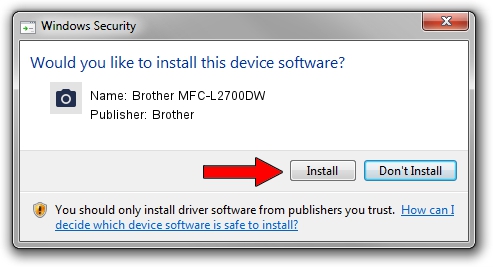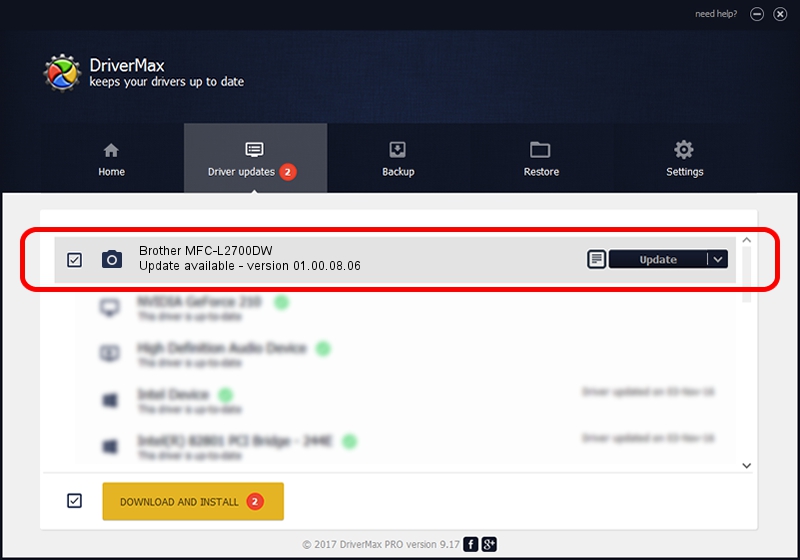Advertising seems to be blocked by your browser.
The ads help us provide this software and web site to you for free.
Please support our project by allowing our site to show ads.
Home /
Manufacturers /
Brother /
Brother MFC-L2700DW /
USB/VID_04F9&PID_0331&MI_01 /
01.00.08.06 Oct 21, 2015
Brother Brother MFC-L2700DW - two ways of downloading and installing the driver
Brother MFC-L2700DW is a Imaging Devices hardware device. The Windows version of this driver was developed by Brother. USB/VID_04F9&PID_0331&MI_01 is the matching hardware id of this device.
1. How to manually install Brother Brother MFC-L2700DW driver
- You can download from the link below the driver installer file for the Brother Brother MFC-L2700DW driver. The archive contains version 01.00.08.06 released on 2015-10-21 of the driver.
- Start the driver installer file from a user account with administrative rights. If your User Access Control Service (UAC) is running please confirm the installation of the driver and run the setup with administrative rights.
- Go through the driver setup wizard, which will guide you; it should be pretty easy to follow. The driver setup wizard will scan your computer and will install the right driver.
- When the operation finishes restart your PC in order to use the updated driver. It is as simple as that to install a Windows driver!
The file size of this driver is 7822043 bytes (7.46 MB)
This driver was rated with an average of 4.9 stars by 77382 users.
This driver is compatible with the following versions of Windows:
- This driver works on Windows XP 64 bits
- This driver works on Windows Vista 64 bits
- This driver works on Windows 7 64 bits
- This driver works on Windows 8 64 bits
- This driver works on Windows 8.1 64 bits
- This driver works on Windows 10 64 bits
- This driver works on Windows 11 64 bits
2. Using DriverMax to install Brother Brother MFC-L2700DW driver
The advantage of using DriverMax is that it will setup the driver for you in the easiest possible way and it will keep each driver up to date. How easy can you install a driver using DriverMax? Let's follow a few steps!
- Start DriverMax and click on the yellow button that says ~SCAN FOR DRIVER UPDATES NOW~. Wait for DriverMax to analyze each driver on your PC.
- Take a look at the list of detected driver updates. Search the list until you locate the Brother Brother MFC-L2700DW driver. Click the Update button.
- Enjoy using the updated driver! :)

Nov 5 2023 11:46AM / Written by Daniel Statescu for DriverMax
follow @DanielStatescu