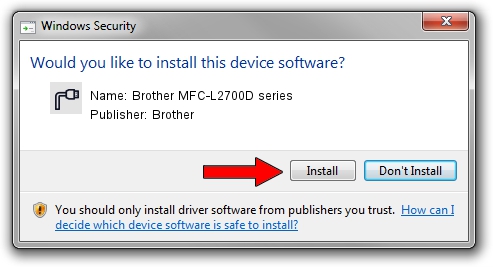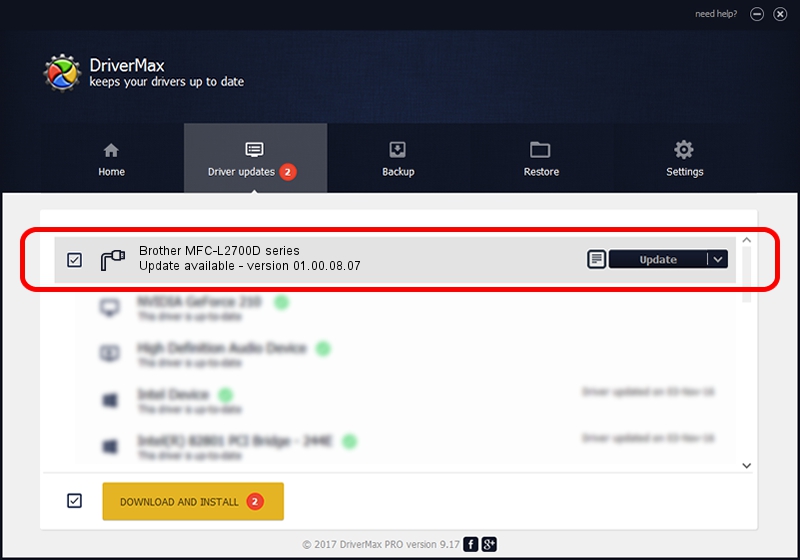Advertising seems to be blocked by your browser.
The ads help us provide this software and web site to you for free.
Please support our project by allowing our site to show ads.
Home /
Manufacturers /
Brother /
Brother MFC-L2700D series /
USB/VID_04F9&PID_0373&MI_02 /
01.00.08.07 Nov 27, 2014
Driver for Brother Brother MFC-L2700D series - downloading and installing it
Brother MFC-L2700D series is a Ports device. The developer of this driver was Brother. The hardware id of this driver is USB/VID_04F9&PID_0373&MI_02; this string has to match your hardware.
1. How to manually install Brother Brother MFC-L2700D series driver
- Download the setup file for Brother Brother MFC-L2700D series driver from the link below. This download link is for the driver version 01.00.08.07 dated 2014-11-27.
- Run the driver setup file from a Windows account with the highest privileges (rights). If your UAC (User Access Control) is running then you will have to accept of the driver and run the setup with administrative rights.
- Go through the driver installation wizard, which should be pretty straightforward. The driver installation wizard will scan your PC for compatible devices and will install the driver.
- Restart your computer and enjoy the fresh driver, as you can see it was quite smple.
This driver was rated with an average of 3.7 stars by 8127 users.
2. The easy way: using DriverMax to install Brother Brother MFC-L2700D series driver
The most important advantage of using DriverMax is that it will install the driver for you in the easiest possible way and it will keep each driver up to date. How easy can you install a driver with DriverMax? Let's follow a few steps!
- Start DriverMax and push on the yellow button that says ~SCAN FOR DRIVER UPDATES NOW~. Wait for DriverMax to analyze each driver on your computer.
- Take a look at the list of available driver updates. Search the list until you locate the Brother Brother MFC-L2700D series driver. Click on Update.
- That's all, the driver is now installed!

Aug 29 2024 11:54AM / Written by Dan Armano for DriverMax
follow @danarm