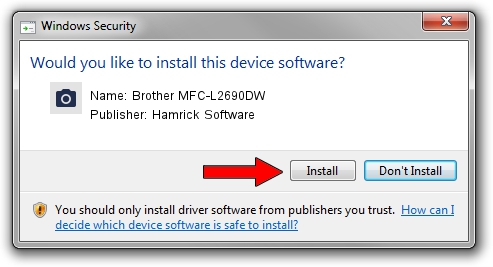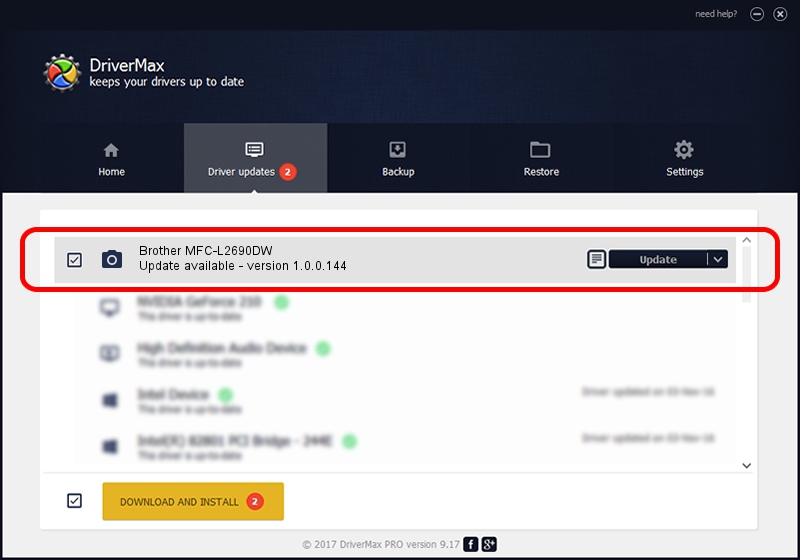Advertising seems to be blocked by your browser.
The ads help us provide this software and web site to you for free.
Please support our project by allowing our site to show ads.
Home /
Manufacturers /
Hamrick Software /
Brother MFC-L2690DW /
USB/Vid_04f9&Pid_0432&MI_01 /
1.0.0.144 Aug 21, 2006
Hamrick Software Brother MFC-L2690DW - two ways of downloading and installing the driver
Brother MFC-L2690DW is a Imaging Devices device. The Windows version of this driver was developed by Hamrick Software. In order to make sure you are downloading the exact right driver the hardware id is USB/Vid_04f9&Pid_0432&MI_01.
1. Hamrick Software Brother MFC-L2690DW driver - how to install it manually
- Download the driver setup file for Hamrick Software Brother MFC-L2690DW driver from the link below. This is the download link for the driver version 1.0.0.144 released on 2006-08-21.
- Run the driver setup file from a Windows account with the highest privileges (rights). If your User Access Control Service (UAC) is enabled then you will have to confirm the installation of the driver and run the setup with administrative rights.
- Go through the driver setup wizard, which should be pretty straightforward. The driver setup wizard will scan your PC for compatible devices and will install the driver.
- Restart your PC and enjoy the updated driver, as you can see it was quite smple.
This driver received an average rating of 3 stars out of 48155 votes.
2. Installing the Hamrick Software Brother MFC-L2690DW driver using DriverMax: the easy way
The most important advantage of using DriverMax is that it will setup the driver for you in the easiest possible way and it will keep each driver up to date. How easy can you install a driver using DriverMax? Let's follow a few steps!
- Open DriverMax and click on the yellow button named ~SCAN FOR DRIVER UPDATES NOW~. Wait for DriverMax to analyze each driver on your computer.
- Take a look at the list of detected driver updates. Search the list until you locate the Hamrick Software Brother MFC-L2690DW driver. Click the Update button.
- Finished installing the driver!

Sep 13 2024 3:08AM / Written by Daniel Statescu for DriverMax
follow @DanielStatescu