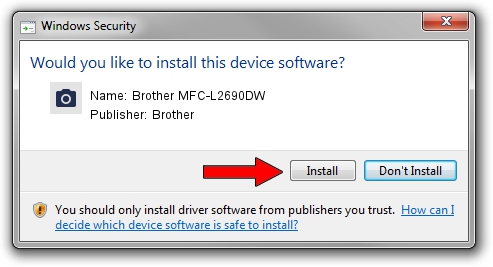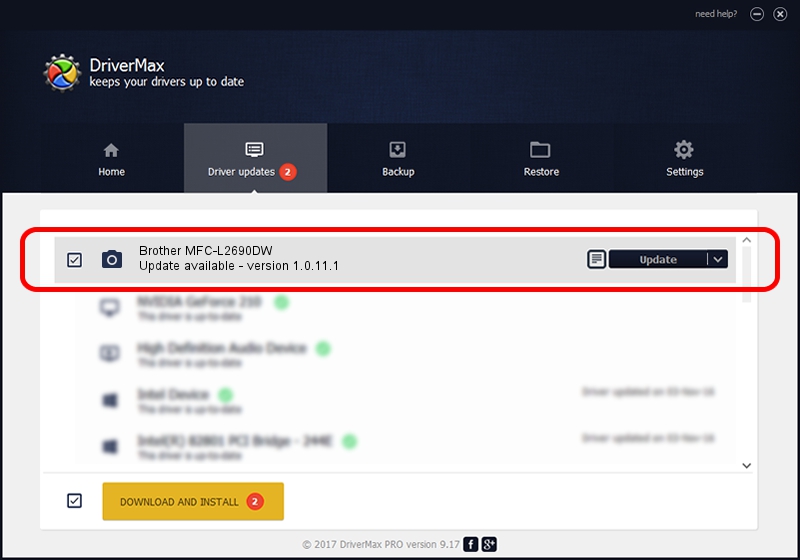Advertising seems to be blocked by your browser.
The ads help us provide this software and web site to you for free.
Please support our project by allowing our site to show ads.
Home /
Manufacturers /
Brother /
Brother MFC-L2690DW /
USB/VID_04F9&PID_0432&MI_01 /
1.0.11.1 May 10, 2017
Driver for Brother Brother MFC-L2690DW - downloading and installing it
Brother MFC-L2690DW is a Imaging Devices hardware device. This driver was developed by Brother. In order to make sure you are downloading the exact right driver the hardware id is USB/VID_04F9&PID_0432&MI_01.
1. Brother Brother MFC-L2690DW driver - how to install it manually
- You can download from the link below the driver installer file for the Brother Brother MFC-L2690DW driver. The archive contains version 1.0.11.1 dated 2017-05-10 of the driver.
- Start the driver installer file from a user account with administrative rights. If your User Access Control Service (UAC) is enabled please confirm the installation of the driver and run the setup with administrative rights.
- Follow the driver installation wizard, which will guide you; it should be quite easy to follow. The driver installation wizard will analyze your PC and will install the right driver.
- When the operation finishes restart your PC in order to use the updated driver. It is as simple as that to install a Windows driver!
Driver rating 3.4 stars out of 48925 votes.
2. Using DriverMax to install Brother Brother MFC-L2690DW driver
The most important advantage of using DriverMax is that it will setup the driver for you in just a few seconds and it will keep each driver up to date, not just this one. How can you install a driver using DriverMax? Let's see!
- Start DriverMax and click on the yellow button that says ~SCAN FOR DRIVER UPDATES NOW~. Wait for DriverMax to scan and analyze each driver on your PC.
- Take a look at the list of detected driver updates. Search the list until you locate the Brother Brother MFC-L2690DW driver. Click on Update.
- Enjoy using the updated driver! :)

Sep 9 2024 2:44AM / Written by Daniel Statescu for DriverMax
follow @DanielStatescu