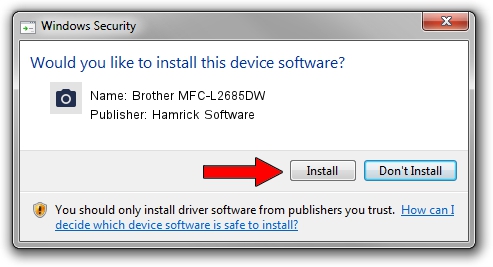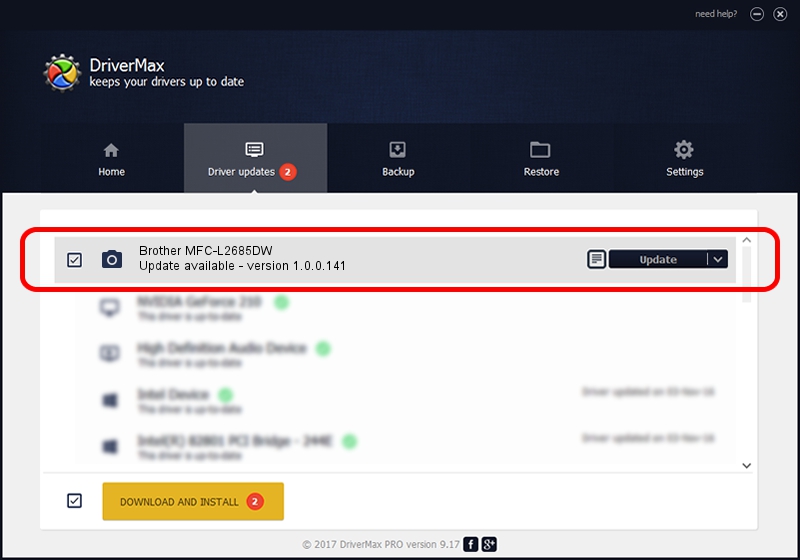Advertising seems to be blocked by your browser.
The ads help us provide this software and web site to you for free.
Please support our project by allowing our site to show ads.
Home /
Manufacturers /
Hamrick Software /
Brother MFC-L2685DW /
USB/Vid_04f9&Pid_03fa&MI_01 /
1.0.0.141 Aug 21, 2006
Hamrick Software Brother MFC-L2685DW - two ways of downloading and installing the driver
Brother MFC-L2685DW is a Imaging Devices device. This Windows driver was developed by Hamrick Software. The hardware id of this driver is USB/Vid_04f9&Pid_03fa&MI_01.
1. Hamrick Software Brother MFC-L2685DW driver - how to install it manually
- Download the setup file for Hamrick Software Brother MFC-L2685DW driver from the location below. This download link is for the driver version 1.0.0.141 released on 2006-08-21.
- Start the driver installation file from a Windows account with administrative rights. If your User Access Control Service (UAC) is running then you will have to confirm the installation of the driver and run the setup with administrative rights.
- Follow the driver installation wizard, which should be quite easy to follow. The driver installation wizard will analyze your PC for compatible devices and will install the driver.
- Restart your PC and enjoy the new driver, it is as simple as that.
Driver rating 4 stars out of 60717 votes.
2. Using DriverMax to install Hamrick Software Brother MFC-L2685DW driver
The advantage of using DriverMax is that it will setup the driver for you in the easiest possible way and it will keep each driver up to date. How easy can you install a driver with DriverMax? Let's take a look!
- Start DriverMax and push on the yellow button that says ~SCAN FOR DRIVER UPDATES NOW~. Wait for DriverMax to analyze each driver on your PC.
- Take a look at the list of driver updates. Scroll the list down until you locate the Hamrick Software Brother MFC-L2685DW driver. Click on Update.
- That's it, you installed your first driver!

Sep 1 2024 12:08PM / Written by Daniel Statescu for DriverMax
follow @DanielStatescu