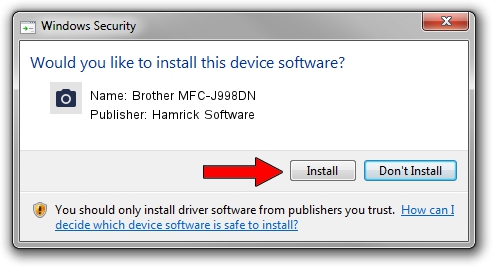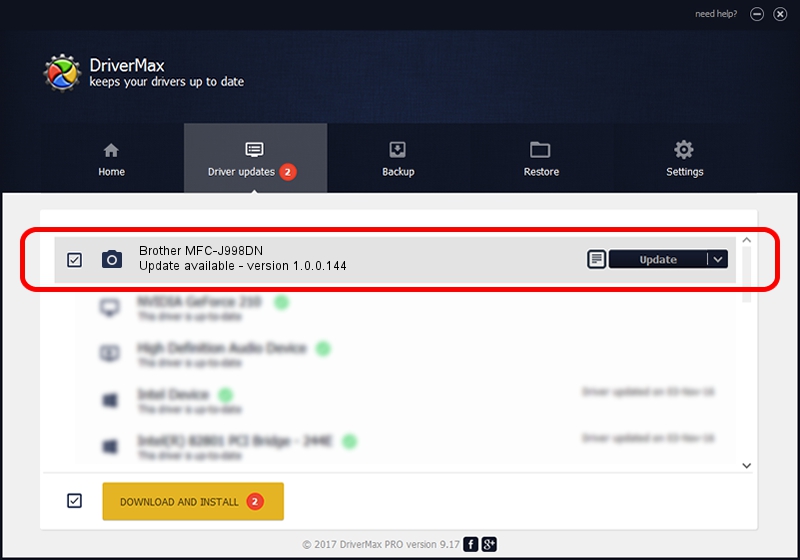Advertising seems to be blocked by your browser.
The ads help us provide this software and web site to you for free.
Please support our project by allowing our site to show ads.
Home /
Manufacturers /
Hamrick Software /
Brother MFC-J998DN /
USB/Vid_04f9&Pid_0464&MI_01 /
1.0.0.144 Aug 21, 2006
Hamrick Software Brother MFC-J998DN how to download and install the driver
Brother MFC-J998DN is a Imaging Devices hardware device. This Windows driver was developed by Hamrick Software. USB/Vid_04f9&Pid_0464&MI_01 is the matching hardware id of this device.
1. Manually install Hamrick Software Brother MFC-J998DN driver
- Download the setup file for Hamrick Software Brother MFC-J998DN driver from the location below. This is the download link for the driver version 1.0.0.144 released on 2006-08-21.
- Run the driver setup file from a Windows account with administrative rights. If your UAC (User Access Control) is started then you will have to accept of the driver and run the setup with administrative rights.
- Follow the driver installation wizard, which should be pretty straightforward. The driver installation wizard will scan your PC for compatible devices and will install the driver.
- Restart your computer and enjoy the updated driver, it is as simple as that.
This driver was installed by many users and received an average rating of 3.3 stars out of 46536 votes.
2. Using DriverMax to install Hamrick Software Brother MFC-J998DN driver
The advantage of using DriverMax is that it will install the driver for you in just a few seconds and it will keep each driver up to date. How can you install a driver with DriverMax? Let's take a look!
- Start DriverMax and push on the yellow button that says ~SCAN FOR DRIVER UPDATES NOW~. Wait for DriverMax to analyze each driver on your computer.
- Take a look at the list of detected driver updates. Scroll the list down until you locate the Hamrick Software Brother MFC-J998DN driver. Click the Update button.
- Enjoy using the updated driver! :)

Sep 13 2024 3:16AM / Written by Andreea Kartman for DriverMax
follow @DeeaKartman