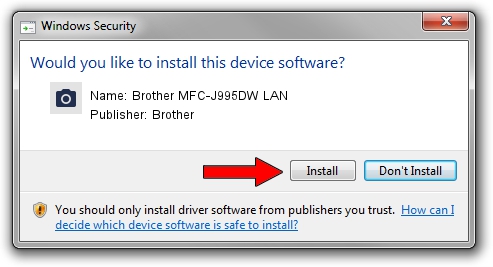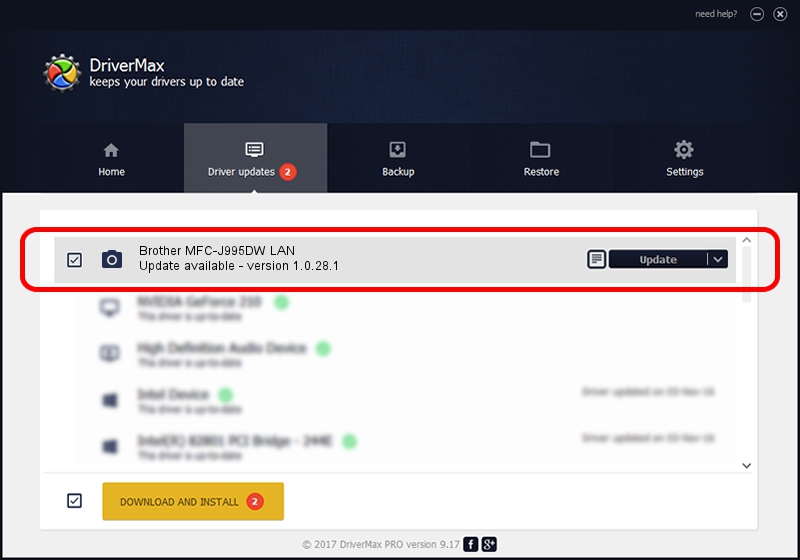Advertising seems to be blocked by your browser.
The ads help us provide this software and web site to you for free.
Please support our project by allowing our site to show ads.
Home /
Manufacturers /
Brother /
Brother MFC-J995DW LAN /
VID_04F9&PID_040A&NETSCN /
1.0.28.1 Feb 14, 2018
Brother Brother MFC-J995DW LAN how to download and install the driver
Brother MFC-J995DW LAN is a Imaging Devices device. This Windows driver was developed by Brother. The hardware id of this driver is VID_04F9&PID_040A&NETSCN.
1. Manually install Brother Brother MFC-J995DW LAN driver
- Download the setup file for Brother Brother MFC-J995DW LAN driver from the link below. This is the download link for the driver version 1.0.28.1 released on 2018-02-14.
- Start the driver setup file from a Windows account with administrative rights. If your UAC (User Access Control) is enabled then you will have to confirm the installation of the driver and run the setup with administrative rights.
- Follow the driver setup wizard, which should be pretty easy to follow. The driver setup wizard will analyze your PC for compatible devices and will install the driver.
- Restart your PC and enjoy the new driver, as you can see it was quite smple.
This driver was installed by many users and received an average rating of 3.9 stars out of 82041 votes.
2. The easy way: using DriverMax to install Brother Brother MFC-J995DW LAN driver
The advantage of using DriverMax is that it will install the driver for you in the easiest possible way and it will keep each driver up to date. How easy can you install a driver using DriverMax? Let's take a look!
- Start DriverMax and click on the yellow button that says ~SCAN FOR DRIVER UPDATES NOW~. Wait for DriverMax to scan and analyze each driver on your computer.
- Take a look at the list of detected driver updates. Search the list until you find the Brother Brother MFC-J995DW LAN driver. Click on Update.
- That's it, you installed your first driver!

Sep 11 2024 1:49AM / Written by Dan Armano for DriverMax
follow @danarm