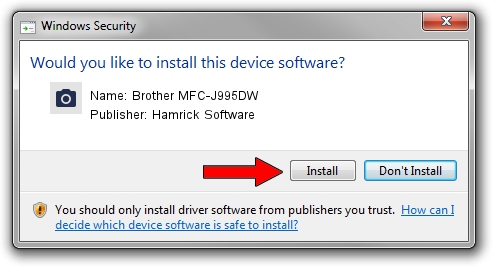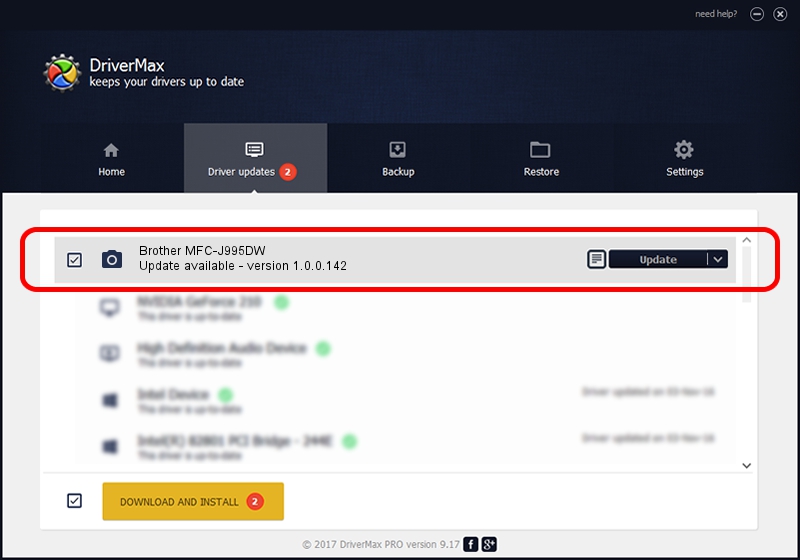Advertising seems to be blocked by your browser.
The ads help us provide this software and web site to you for free.
Please support our project by allowing our site to show ads.
Home /
Manufacturers /
Hamrick Software /
Brother MFC-J995DW /
USB/Vid_04f9&Pid_040a&MI_01 /
1.0.0.142 Aug 21, 2006
Download and install Hamrick Software Brother MFC-J995DW driver
Brother MFC-J995DW is a Imaging Devices device. This Windows driver was developed by Hamrick Software. USB/Vid_04f9&Pid_040a&MI_01 is the matching hardware id of this device.
1. How to manually install Hamrick Software Brother MFC-J995DW driver
- You can download from the link below the driver installer file for the Hamrick Software Brother MFC-J995DW driver. The archive contains version 1.0.0.142 dated 2006-08-21 of the driver.
- Run the driver installer file from a user account with administrative rights. If your User Access Control (UAC) is enabled please accept of the driver and run the setup with administrative rights.
- Go through the driver installation wizard, which will guide you; it should be pretty easy to follow. The driver installation wizard will analyze your PC and will install the right driver.
- When the operation finishes shutdown and restart your computer in order to use the updated driver. As you can see it was quite smple to install a Windows driver!
This driver was rated with an average of 4 stars by 18761 users.
2. Using DriverMax to install Hamrick Software Brother MFC-J995DW driver
The advantage of using DriverMax is that it will setup the driver for you in just a few seconds and it will keep each driver up to date, not just this one. How easy can you install a driver with DriverMax? Let's see!
- Open DriverMax and push on the yellow button named ~SCAN FOR DRIVER UPDATES NOW~. Wait for DriverMax to scan and analyze each driver on your PC.
- Take a look at the list of available driver updates. Scroll the list down until you find the Hamrick Software Brother MFC-J995DW driver. Click on Update.
- That's all, the driver is now installed!

Sep 9 2024 7:22PM / Written by Andreea Kartman for DriverMax
follow @DeeaKartman