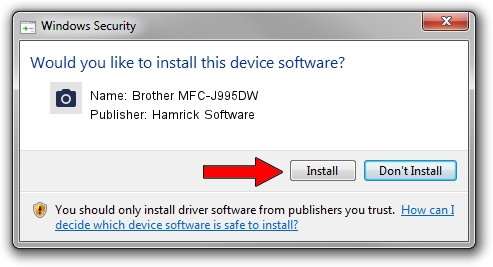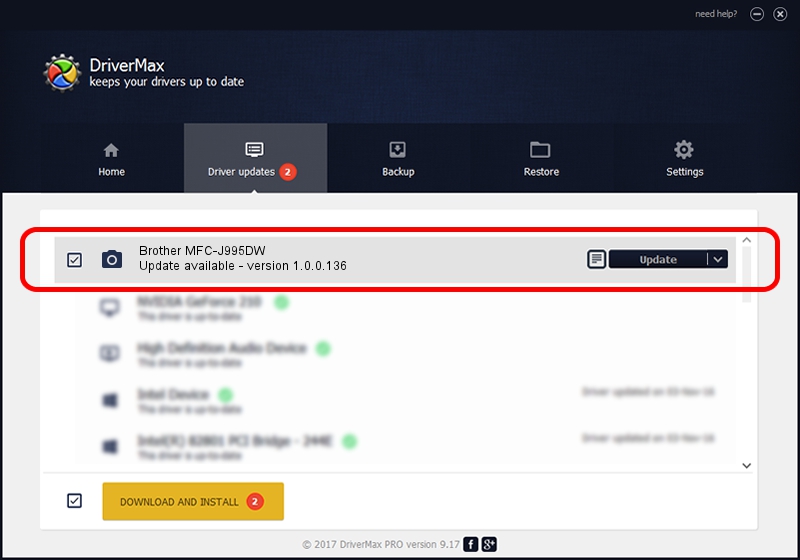Advertising seems to be blocked by your browser.
The ads help us provide this software and web site to you for free.
Please support our project by allowing our site to show ads.
Home /
Manufacturers /
Hamrick Software /
Brother MFC-J995DW /
USB/Vid_04f9&Pid_040a&MI_01 /
1.0.0.136 Aug 21, 2006
Hamrick Software Brother MFC-J995DW - two ways of downloading and installing the driver
Brother MFC-J995DW is a Imaging Devices hardware device. The developer of this driver was Hamrick Software. USB/Vid_04f9&Pid_040a&MI_01 is the matching hardware id of this device.
1. Install Hamrick Software Brother MFC-J995DW driver manually
- Download the driver setup file for Hamrick Software Brother MFC-J995DW driver from the link below. This is the download link for the driver version 1.0.0.136 released on 2006-08-21.
- Run the driver setup file from a Windows account with the highest privileges (rights). If your UAC (User Access Control) is running then you will have to accept of the driver and run the setup with administrative rights.
- Follow the driver setup wizard, which should be pretty easy to follow. The driver setup wizard will analyze your PC for compatible devices and will install the driver.
- Shutdown and restart your PC and enjoy the new driver, as you can see it was quite smple.
This driver was rated with an average of 3.4 stars by 10390 users.
2. Using DriverMax to install Hamrick Software Brother MFC-J995DW driver
The advantage of using DriverMax is that it will install the driver for you in just a few seconds and it will keep each driver up to date, not just this one. How easy can you install a driver using DriverMax? Let's follow a few steps!
- Start DriverMax and push on the yellow button that says ~SCAN FOR DRIVER UPDATES NOW~. Wait for DriverMax to analyze each driver on your PC.
- Take a look at the list of driver updates. Scroll the list down until you locate the Hamrick Software Brother MFC-J995DW driver. Click on Update.
- That's all, the driver is now installed!

Sep 15 2024 5:38AM / Written by Daniel Statescu for DriverMax
follow @DanielStatescu