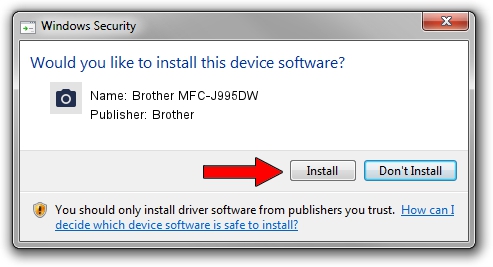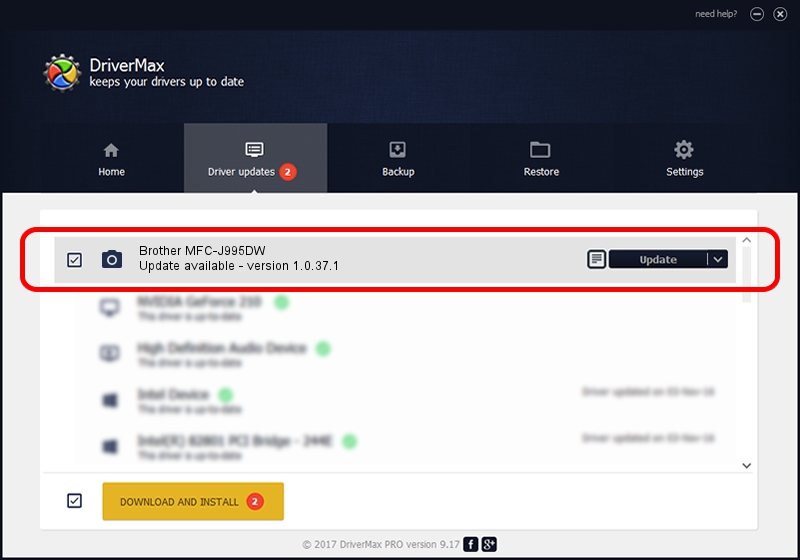Advertising seems to be blocked by your browser.
The ads help us provide this software and web site to you for free.
Please support our project by allowing our site to show ads.
Home /
Manufacturers /
Brother /
Brother MFC-J995DW /
USB/VID_04F9&PID_040A&MI_01 /
1.0.37.1 Jan 27, 2020
Brother Brother MFC-J995DW - two ways of downloading and installing the driver
Brother MFC-J995DW is a Imaging Devices hardware device. This Windows driver was developed by Brother. USB/VID_04F9&PID_040A&MI_01 is the matching hardware id of this device.
1. How to manually install Brother Brother MFC-J995DW driver
- Download the setup file for Brother Brother MFC-J995DW driver from the location below. This is the download link for the driver version 1.0.37.1 released on 2020-01-27.
- Start the driver installation file from a Windows account with administrative rights. If your User Access Control Service (UAC) is enabled then you will have to confirm the installation of the driver and run the setup with administrative rights.
- Go through the driver setup wizard, which should be pretty easy to follow. The driver setup wizard will scan your PC for compatible devices and will install the driver.
- Restart your PC and enjoy the new driver, it is as simple as that.
File size of the driver: 8436225 bytes (8.05 MB)
Driver rating 4.4 stars out of 71669 votes.
This driver was released for the following versions of Windows:
- This driver works on Windows XP 64 bits
- This driver works on Windows Vista 64 bits
- This driver works on Windows 7 64 bits
- This driver works on Windows 8 64 bits
- This driver works on Windows 8.1 64 bits
- This driver works on Windows 10 64 bits
- This driver works on Windows 11 64 bits
2. Installing the Brother Brother MFC-J995DW driver using DriverMax: the easy way
The advantage of using DriverMax is that it will setup the driver for you in just a few seconds and it will keep each driver up to date. How can you install a driver using DriverMax? Let's take a look!
- Start DriverMax and click on the yellow button that says ~SCAN FOR DRIVER UPDATES NOW~. Wait for DriverMax to scan and analyze each driver on your computer.
- Take a look at the list of detected driver updates. Scroll the list down until you find the Brother Brother MFC-J995DW driver. Click the Update button.
- That's it, you installed your first driver!

Jul 31 2024 4:20PM / Written by Dan Armano for DriverMax
follow @danarm