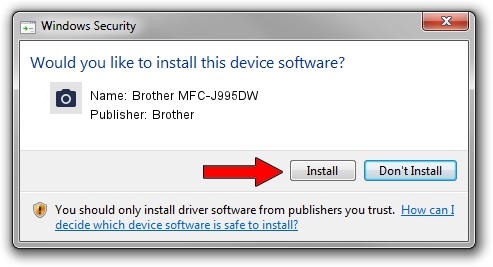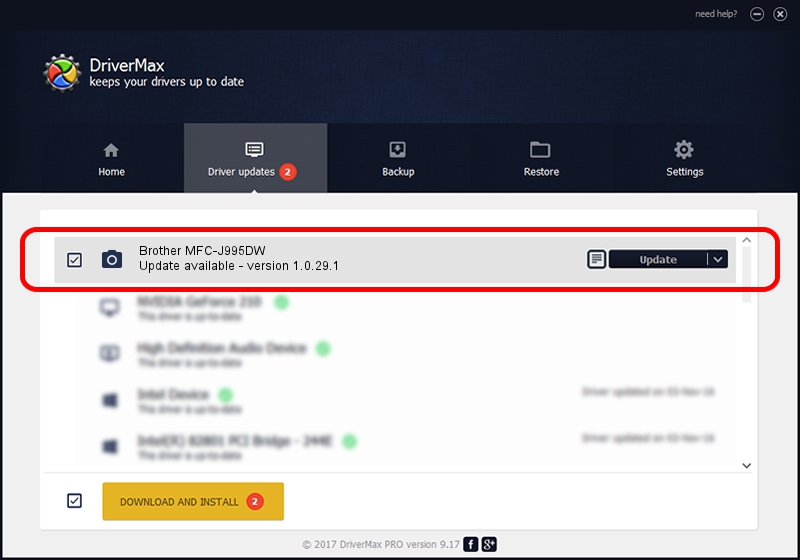Advertising seems to be blocked by your browser.
The ads help us provide this software and web site to you for free.
Please support our project by allowing our site to show ads.
Home /
Manufacturers /
Brother /
Brother MFC-J995DW /
USB/VID_04F9&PID_040A&MI_01 /
1.0.29.1 May 01, 2018
Brother Brother MFC-J995DW driver download and installation
Brother MFC-J995DW is a Imaging Devices hardware device. This driver was developed by Brother. The hardware id of this driver is USB/VID_04F9&PID_040A&MI_01; this string has to match your hardware.
1. Install Brother Brother MFC-J995DW driver manually
- Download the driver setup file for Brother Brother MFC-J995DW driver from the location below. This is the download link for the driver version 1.0.29.1 released on 2018-05-01.
- Run the driver installation file from a Windows account with administrative rights. If your User Access Control Service (UAC) is started then you will have to accept of the driver and run the setup with administrative rights.
- Go through the driver setup wizard, which should be pretty straightforward. The driver setup wizard will scan your PC for compatible devices and will install the driver.
- Restart your PC and enjoy the updated driver, as you can see it was quite smple.
This driver was installed by many users and received an average rating of 4 stars out of 9426 votes.
2. How to use DriverMax to install Brother Brother MFC-J995DW driver
The most important advantage of using DriverMax is that it will install the driver for you in just a few seconds and it will keep each driver up to date, not just this one. How easy can you install a driver with DriverMax? Let's see!
- Open DriverMax and click on the yellow button named ~SCAN FOR DRIVER UPDATES NOW~. Wait for DriverMax to analyze each driver on your computer.
- Take a look at the list of driver updates. Search the list until you find the Brother Brother MFC-J995DW driver. Click the Update button.
- Finished installing the driver!

Sep 13 2024 9:59PM / Written by Daniel Statescu for DriverMax
follow @DanielStatescu