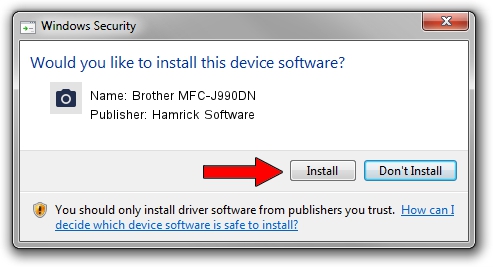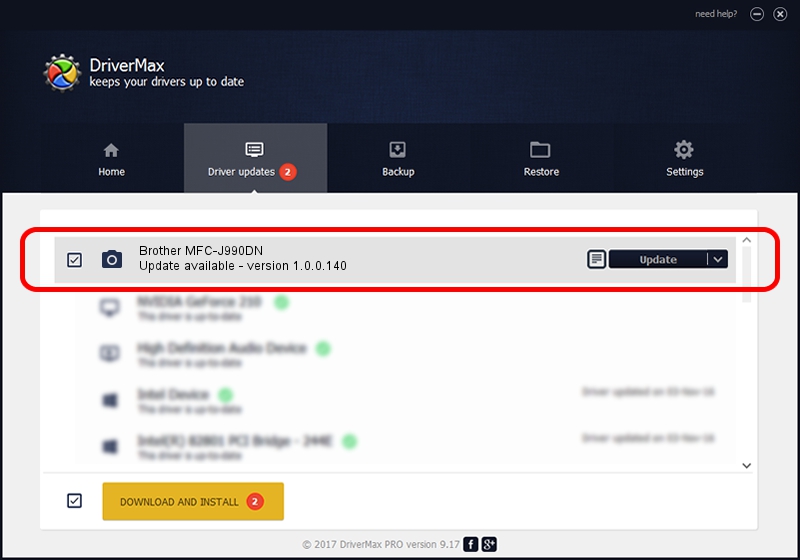Advertising seems to be blocked by your browser.
The ads help us provide this software and web site to you for free.
Please support our project by allowing our site to show ads.
Home /
Manufacturers /
Hamrick Software /
Brother MFC-J990DN /
USB/Vid_04f9&Pid_038d&MI_01 /
1.0.0.140 Aug 21, 2006
Download and install Hamrick Software Brother MFC-J990DN driver
Brother MFC-J990DN is a Imaging Devices device. The developer of this driver was Hamrick Software. The hardware id of this driver is USB/Vid_04f9&Pid_038d&MI_01.
1. Manually install Hamrick Software Brother MFC-J990DN driver
- Download the driver setup file for Hamrick Software Brother MFC-J990DN driver from the link below. This is the download link for the driver version 1.0.0.140 dated 2006-08-21.
- Start the driver setup file from a Windows account with administrative rights. If your UAC (User Access Control) is enabled then you will have to confirm the installation of the driver and run the setup with administrative rights.
- Go through the driver installation wizard, which should be quite easy to follow. The driver installation wizard will scan your PC for compatible devices and will install the driver.
- Shutdown and restart your computer and enjoy the new driver, it is as simple as that.
Driver rating 3.1 stars out of 1818 votes.
2. Using DriverMax to install Hamrick Software Brother MFC-J990DN driver
The advantage of using DriverMax is that it will install the driver for you in just a few seconds and it will keep each driver up to date, not just this one. How easy can you install a driver using DriverMax? Let's follow a few steps!
- Start DriverMax and push on the yellow button that says ~SCAN FOR DRIVER UPDATES NOW~. Wait for DriverMax to analyze each driver on your PC.
- Take a look at the list of available driver updates. Scroll the list down until you locate the Hamrick Software Brother MFC-J990DN driver. Click on Update.
- Finished installing the driver!

Aug 24 2024 5:50AM / Written by Dan Armano for DriverMax
follow @danarm