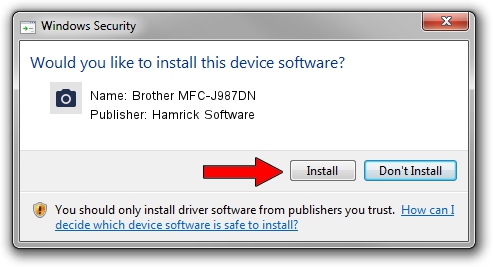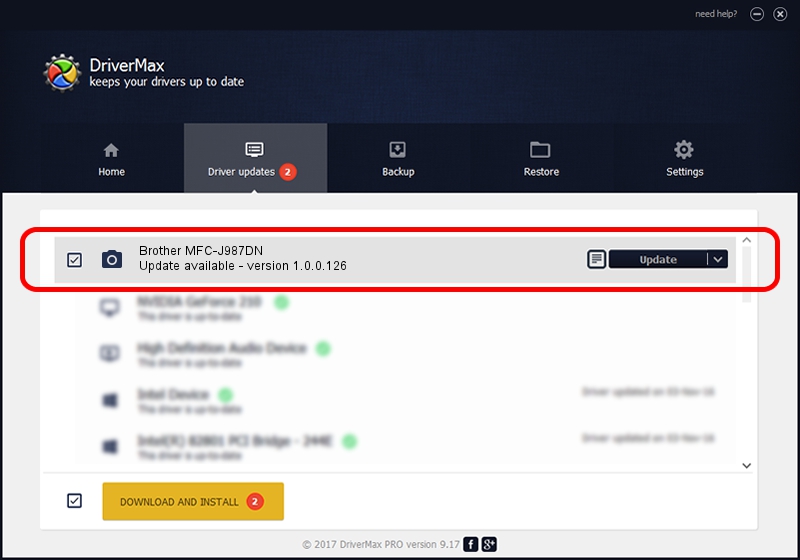Advertising seems to be blocked by your browser.
The ads help us provide this software and web site to you for free.
Please support our project by allowing our site to show ads.
Home /
Manufacturers /
Hamrick Software /
Brother MFC-J987DN /
USB/Vid_04f9&Pid_0358&MI_01 /
1.0.0.126 Aug 21, 2006
Hamrick Software Brother MFC-J987DN how to download and install the driver
Brother MFC-J987DN is a Imaging Devices device. The developer of this driver was Hamrick Software. The hardware id of this driver is USB/Vid_04f9&Pid_0358&MI_01.
1. Install Hamrick Software Brother MFC-J987DN driver manually
- Download the setup file for Hamrick Software Brother MFC-J987DN driver from the link below. This is the download link for the driver version 1.0.0.126 released on 2006-08-21.
- Start the driver installation file from a Windows account with the highest privileges (rights). If your UAC (User Access Control) is enabled then you will have to confirm the installation of the driver and run the setup with administrative rights.
- Follow the driver installation wizard, which should be quite straightforward. The driver installation wizard will scan your PC for compatible devices and will install the driver.
- Restart your PC and enjoy the updated driver, it is as simple as that.
Driver rating 3.8 stars out of 82195 votes.
2. How to install Hamrick Software Brother MFC-J987DN driver using DriverMax
The advantage of using DriverMax is that it will setup the driver for you in just a few seconds and it will keep each driver up to date, not just this one. How easy can you install a driver using DriverMax? Let's follow a few steps!
- Start DriverMax and press on the yellow button named ~SCAN FOR DRIVER UPDATES NOW~. Wait for DriverMax to scan and analyze each driver on your PC.
- Take a look at the list of detected driver updates. Scroll the list down until you find the Hamrick Software Brother MFC-J987DN driver. Click on Update.
- Finished installing the driver!

Aug 29 2024 6:43AM / Written by Dan Armano for DriverMax
follow @danarm