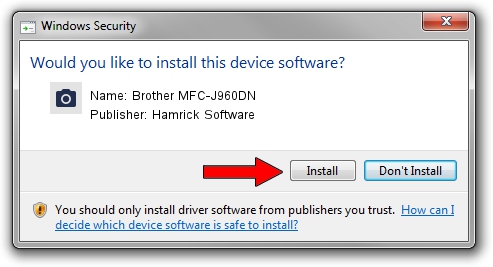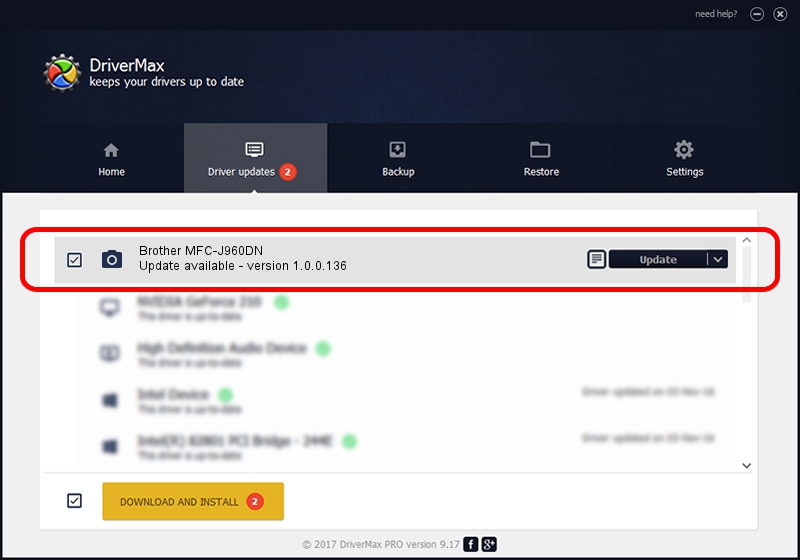Advertising seems to be blocked by your browser.
The ads help us provide this software and web site to you for free.
Please support our project by allowing our site to show ads.
Home /
Manufacturers /
Hamrick Software /
Brother MFC-J960DN /
USB/Vid_04f9&Pid_02c1&MI_01 /
1.0.0.136 Aug 21, 2006
Hamrick Software Brother MFC-J960DN how to download and install the driver
Brother MFC-J960DN is a Imaging Devices device. This Windows driver was developed by Hamrick Software. The hardware id of this driver is USB/Vid_04f9&Pid_02c1&MI_01.
1. Hamrick Software Brother MFC-J960DN - install the driver manually
- Download the setup file for Hamrick Software Brother MFC-J960DN driver from the link below. This download link is for the driver version 1.0.0.136 dated 2006-08-21.
- Run the driver installation file from a Windows account with the highest privileges (rights). If your User Access Control (UAC) is started then you will have to confirm the installation of the driver and run the setup with administrative rights.
- Go through the driver setup wizard, which should be quite straightforward. The driver setup wizard will scan your PC for compatible devices and will install the driver.
- Restart your PC and enjoy the new driver, as you can see it was quite smple.
This driver was rated with an average of 3.3 stars by 13003 users.
2. Using DriverMax to install Hamrick Software Brother MFC-J960DN driver
The most important advantage of using DriverMax is that it will install the driver for you in just a few seconds and it will keep each driver up to date, not just this one. How easy can you install a driver with DriverMax? Let's see!
- Open DriverMax and push on the yellow button that says ~SCAN FOR DRIVER UPDATES NOW~. Wait for DriverMax to analyze each driver on your computer.
- Take a look at the list of detected driver updates. Search the list until you locate the Hamrick Software Brother MFC-J960DN driver. Click the Update button.
- That's it, you installed your first driver!

Sep 15 2024 4:50AM / Written by Andreea Kartman for DriverMax
follow @DeeaKartman