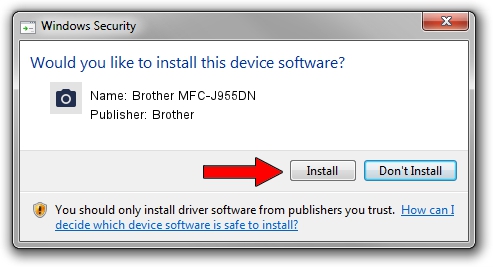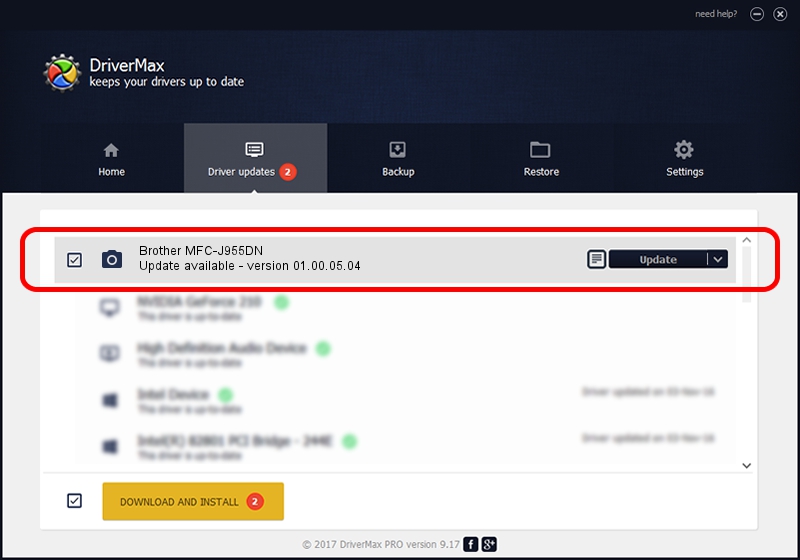Advertising seems to be blocked by your browser.
The ads help us provide this software and web site to you for free.
Please support our project by allowing our site to show ads.
Home /
Manufacturers /
Brother /
Brother MFC-J955DN /
USB/VID_04F9&PID_027E&MI_01 /
01.00.05.04 Dec 21, 2010
Brother Brother MFC-J955DN how to download and install the driver
Brother MFC-J955DN is a Imaging Devices device. The developer of this driver was Brother. The hardware id of this driver is USB/VID_04F9&PID_027E&MI_01.
1. Brother Brother MFC-J955DN driver - how to install it manually
- Download the setup file for Brother Brother MFC-J955DN driver from the link below. This is the download link for the driver version 01.00.05.04 dated 2010-12-21.
- Start the driver setup file from a Windows account with administrative rights. If your UAC (User Access Control) is running then you will have to confirm the installation of the driver and run the setup with administrative rights.
- Follow the driver installation wizard, which should be pretty easy to follow. The driver installation wizard will analyze your PC for compatible devices and will install the driver.
- Shutdown and restart your computer and enjoy the new driver, it is as simple as that.
This driver was installed by many users and received an average rating of 3.3 stars out of 2604 votes.
2. How to use DriverMax to install Brother Brother MFC-J955DN driver
The advantage of using DriverMax is that it will install the driver for you in just a few seconds and it will keep each driver up to date, not just this one. How easy can you install a driver using DriverMax? Let's follow a few steps!
- Open DriverMax and push on the yellow button named ~SCAN FOR DRIVER UPDATES NOW~. Wait for DriverMax to analyze each driver on your computer.
- Take a look at the list of available driver updates. Scroll the list down until you find the Brother Brother MFC-J955DN driver. Click on Update.
- That's all, the driver is now installed!

Jun 20 2016 12:48PM / Written by Andreea Kartman for DriverMax
follow @DeeaKartman