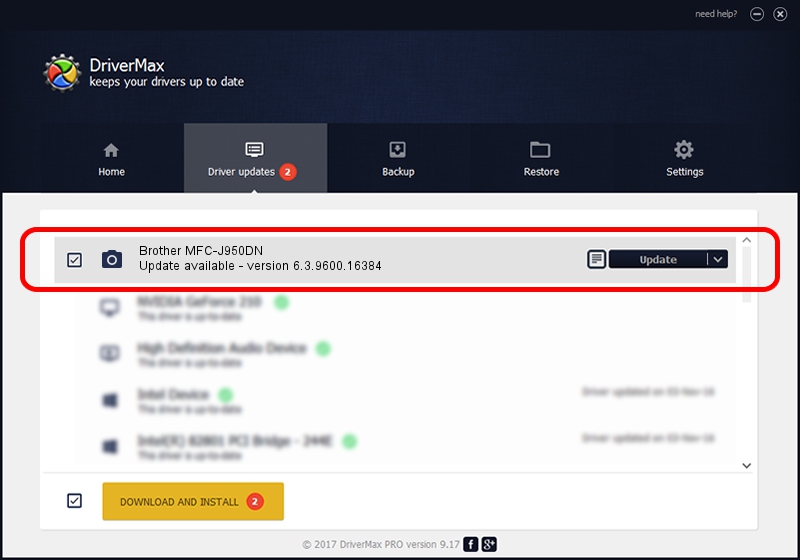Advertising seems to be blocked by your browser.
The ads help us provide this software and web site to you for free.
Please support our project by allowing our site to show ads.
Home /
Manufacturers /
Brother /
Brother MFC-J950DN /
USB/VID_04F9&PID_0240&MI_01 /
6.3.9600.16384 Jun 21, 2006
Brother Brother MFC-J950DN driver download and installation
Brother MFC-J950DN is a Imaging Devices device. This driver was developed by Brother. In order to make sure you are downloading the exact right driver the hardware id is USB/VID_04F9&PID_0240&MI_01.
1. Manually install Brother Brother MFC-J950DN driver
- Download the driver setup file for Brother Brother MFC-J950DN driver from the link below. This download link is for the driver version 6.3.9600.16384 released on 2006-06-21.
- Run the driver setup file from a Windows account with the highest privileges (rights). If your User Access Control Service (UAC) is enabled then you will have to accept of the driver and run the setup with administrative rights.
- Follow the driver setup wizard, which should be quite easy to follow. The driver setup wizard will scan your PC for compatible devices and will install the driver.
- Shutdown and restart your computer and enjoy the new driver, it is as simple as that.
This driver was rated with an average of 3.7 stars by 43629 users.
2. How to install Brother Brother MFC-J950DN driver using DriverMax
The most important advantage of using DriverMax is that it will setup the driver for you in the easiest possible way and it will keep each driver up to date. How can you install a driver using DriverMax? Let's see!
- Open DriverMax and press on the yellow button that says ~SCAN FOR DRIVER UPDATES NOW~. Wait for DriverMax to analyze each driver on your PC.
- Take a look at the list of detected driver updates. Scroll the list down until you find the Brother Brother MFC-J950DN driver. Click the Update button.
- That's it, you installed your first driver!

Jul 26 2016 6:38PM / Written by Dan Armano for DriverMax
follow @danarm