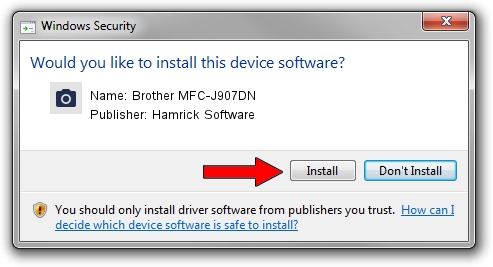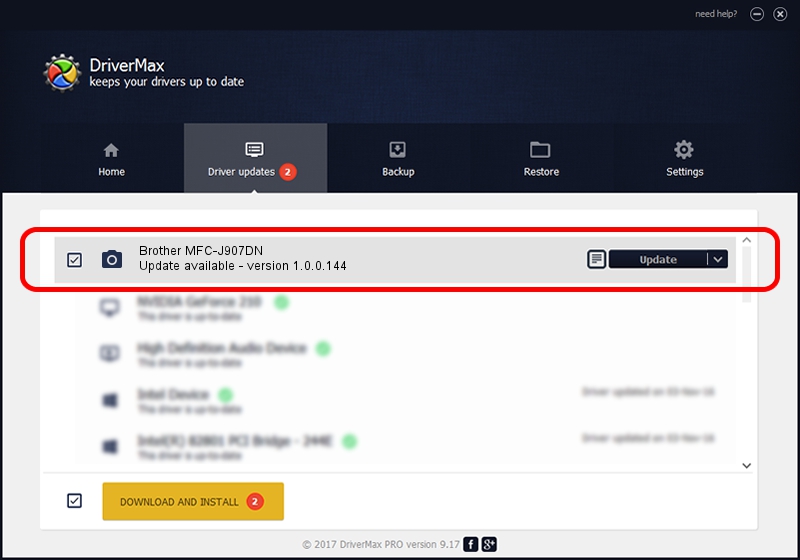Advertising seems to be blocked by your browser.
The ads help us provide this software and web site to you for free.
Please support our project by allowing our site to show ads.
Home /
Manufacturers /
Hamrick Software /
Brother MFC-J907DN /
USB/Vid_04f9&Pid_03f1&MI_01 /
1.0.0.144 Aug 21, 2006
Driver for Hamrick Software Brother MFC-J907DN - downloading and installing it
Brother MFC-J907DN is a Imaging Devices device. The Windows version of this driver was developed by Hamrick Software. The hardware id of this driver is USB/Vid_04f9&Pid_03f1&MI_01; this string has to match your hardware.
1. Install Hamrick Software Brother MFC-J907DN driver manually
- Download the setup file for Hamrick Software Brother MFC-J907DN driver from the location below. This download link is for the driver version 1.0.0.144 released on 2006-08-21.
- Start the driver installation file from a Windows account with the highest privileges (rights). If your UAC (User Access Control) is enabled then you will have to confirm the installation of the driver and run the setup with administrative rights.
- Follow the driver setup wizard, which should be quite easy to follow. The driver setup wizard will scan your PC for compatible devices and will install the driver.
- Restart your computer and enjoy the new driver, as you can see it was quite smple.
This driver was installed by many users and received an average rating of 3.1 stars out of 47433 votes.
2. How to use DriverMax to install Hamrick Software Brother MFC-J907DN driver
The most important advantage of using DriverMax is that it will setup the driver for you in just a few seconds and it will keep each driver up to date. How easy can you install a driver using DriverMax? Let's see!
- Start DriverMax and press on the yellow button that says ~SCAN FOR DRIVER UPDATES NOW~. Wait for DriverMax to analyze each driver on your PC.
- Take a look at the list of detected driver updates. Scroll the list down until you locate the Hamrick Software Brother MFC-J907DN driver. Click on Update.
- Finished installing the driver!

Sep 13 2024 2:57AM / Written by Daniel Statescu for DriverMax
follow @DanielStatescu