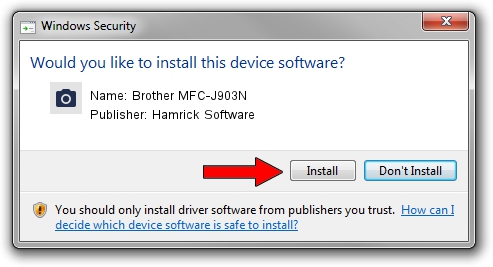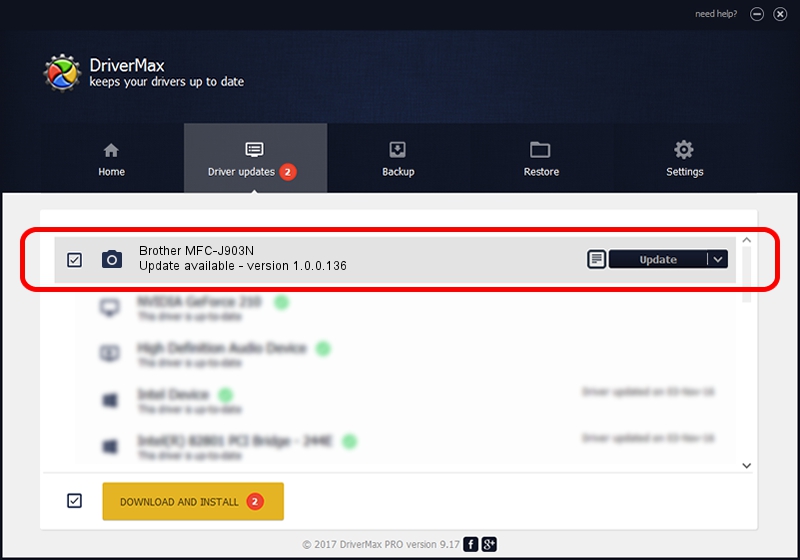Advertising seems to be blocked by your browser.
The ads help us provide this software and web site to you for free.
Please support our project by allowing our site to show ads.
Home /
Manufacturers /
Hamrick Software /
Brother MFC-J903N /
USB/Vid_04f9&Pid_0470&MI_01 /
1.0.0.136 Aug 21, 2006
Hamrick Software Brother MFC-J903N driver download and installation
Brother MFC-J903N is a Imaging Devices hardware device. This driver was developed by Hamrick Software. In order to make sure you are downloading the exact right driver the hardware id is USB/Vid_04f9&Pid_0470&MI_01.
1. How to manually install Hamrick Software Brother MFC-J903N driver
- Download the driver setup file for Hamrick Software Brother MFC-J903N driver from the link below. This download link is for the driver version 1.0.0.136 released on 2006-08-21.
- Start the driver installation file from a Windows account with administrative rights. If your UAC (User Access Control) is running then you will have to confirm the installation of the driver and run the setup with administrative rights.
- Follow the driver installation wizard, which should be quite straightforward. The driver installation wizard will analyze your PC for compatible devices and will install the driver.
- Shutdown and restart your computer and enjoy the updated driver, as you can see it was quite smple.
This driver received an average rating of 3.5 stars out of 9492 votes.
2. How to install Hamrick Software Brother MFC-J903N driver using DriverMax
The most important advantage of using DriverMax is that it will setup the driver for you in just a few seconds and it will keep each driver up to date, not just this one. How easy can you install a driver with DriverMax? Let's take a look!
- Open DriverMax and click on the yellow button that says ~SCAN FOR DRIVER UPDATES NOW~. Wait for DriverMax to analyze each driver on your computer.
- Take a look at the list of driver updates. Search the list until you locate the Hamrick Software Brother MFC-J903N driver. Click on Update.
- That's all, the driver is now installed!

Sep 15 2024 5:54AM / Written by Dan Armano for DriverMax
follow @danarm