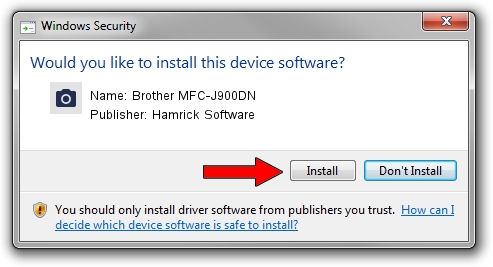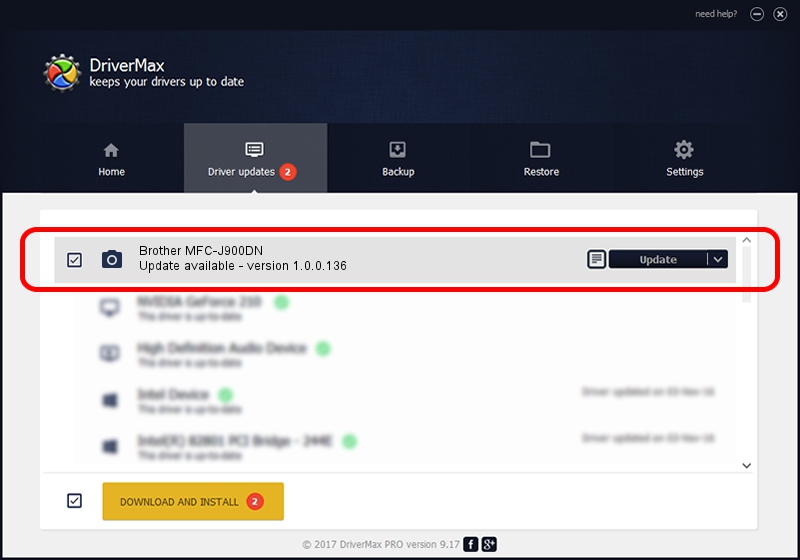Advertising seems to be blocked by your browser.
The ads help us provide this software and web site to you for free.
Please support our project by allowing our site to show ads.
Home /
Manufacturers /
Hamrick Software /
Brother MFC-J900DN /
USB/Vid_04f9&Pid_038f&MI_01 /
1.0.0.136 Aug 21, 2006
Hamrick Software Brother MFC-J900DN how to download and install the driver
Brother MFC-J900DN is a Imaging Devices device. The Windows version of this driver was developed by Hamrick Software. The hardware id of this driver is USB/Vid_04f9&Pid_038f&MI_01; this string has to match your hardware.
1. Install Hamrick Software Brother MFC-J900DN driver manually
- Download the setup file for Hamrick Software Brother MFC-J900DN driver from the location below. This download link is for the driver version 1.0.0.136 dated 2006-08-21.
- Start the driver setup file from a Windows account with the highest privileges (rights). If your User Access Control (UAC) is started then you will have to accept of the driver and run the setup with administrative rights.
- Go through the driver setup wizard, which should be pretty easy to follow. The driver setup wizard will analyze your PC for compatible devices and will install the driver.
- Restart your PC and enjoy the fresh driver, it is as simple as that.
This driver received an average rating of 3.5 stars out of 10181 votes.
2. Using DriverMax to install Hamrick Software Brother MFC-J900DN driver
The advantage of using DriverMax is that it will setup the driver for you in the easiest possible way and it will keep each driver up to date. How can you install a driver using DriverMax? Let's see!
- Open DriverMax and press on the yellow button that says ~SCAN FOR DRIVER UPDATES NOW~. Wait for DriverMax to analyze each driver on your PC.
- Take a look at the list of detected driver updates. Search the list until you locate the Hamrick Software Brother MFC-J900DN driver. Click the Update button.
- Finished installing the driver!

Sep 15 2024 5:20AM / Written by Daniel Statescu for DriverMax
follow @DanielStatescu