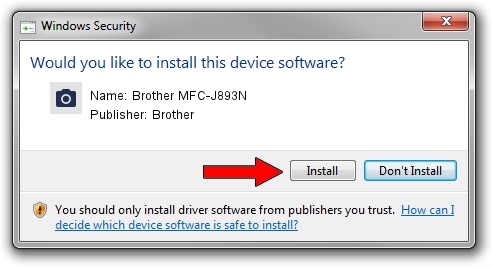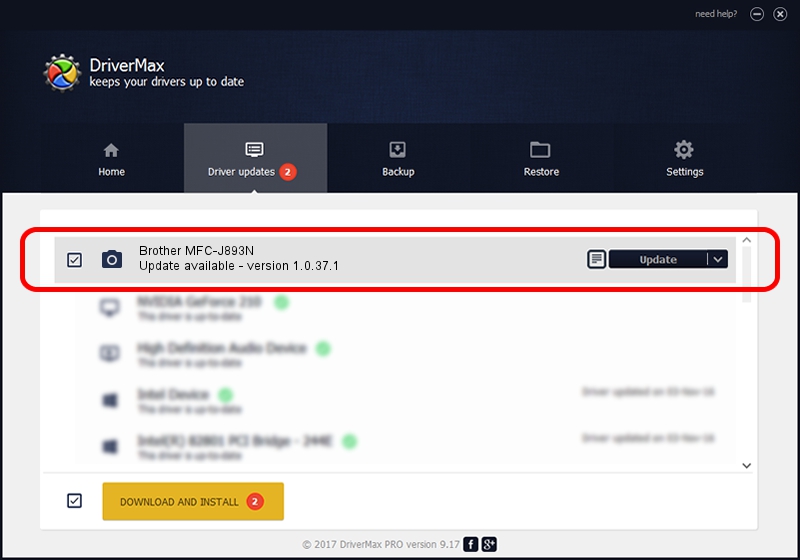Advertising seems to be blocked by your browser.
The ads help us provide this software and web site to you for free.
Please support our project by allowing our site to show ads.
Home /
Manufacturers /
Brother /
Brother MFC-J893N /
USB/VID_04F9&PID_0408&MI_01 /
1.0.37.1 Jan 27, 2020
Brother Brother MFC-J893N - two ways of downloading and installing the driver
Brother MFC-J893N is a Imaging Devices hardware device. This driver was developed by Brother. The hardware id of this driver is USB/VID_04F9&PID_0408&MI_01; this string has to match your hardware.
1. Install Brother Brother MFC-J893N driver manually
- You can download from the link below the driver setup file for the Brother Brother MFC-J893N driver. The archive contains version 1.0.37.1 dated 2020-01-27 of the driver.
- Start the driver installer file from a user account with the highest privileges (rights). If your UAC (User Access Control) is running please accept of the driver and run the setup with administrative rights.
- Go through the driver installation wizard, which will guide you; it should be quite easy to follow. The driver installation wizard will analyze your PC and will install the right driver.
- When the operation finishes shutdown and restart your computer in order to use the updated driver. As you can see it was quite smple to install a Windows driver!
Download size of the driver: 8436225 bytes (8.05 MB)
This driver was rated with an average of 4.8 stars by 71648 users.
This driver is fully compatible with the following versions of Windows:
- This driver works on Windows XP 64 bits
- This driver works on Windows Vista 64 bits
- This driver works on Windows 7 64 bits
- This driver works on Windows 8 64 bits
- This driver works on Windows 8.1 64 bits
- This driver works on Windows 10 64 bits
- This driver works on Windows 11 64 bits
2. How to install Brother Brother MFC-J893N driver using DriverMax
The most important advantage of using DriverMax is that it will install the driver for you in just a few seconds and it will keep each driver up to date. How easy can you install a driver using DriverMax? Let's follow a few steps!
- Start DriverMax and push on the yellow button named ~SCAN FOR DRIVER UPDATES NOW~. Wait for DriverMax to analyze each driver on your PC.
- Take a look at the list of available driver updates. Scroll the list down until you locate the Brother Brother MFC-J893N driver. Click on Update.
- Finished installing the driver!

Jul 31 2024 4:19PM / Written by Andreea Kartman for DriverMax
follow @DeeaKartman