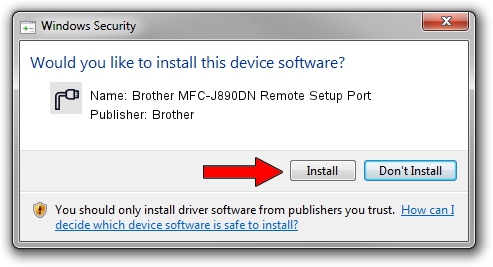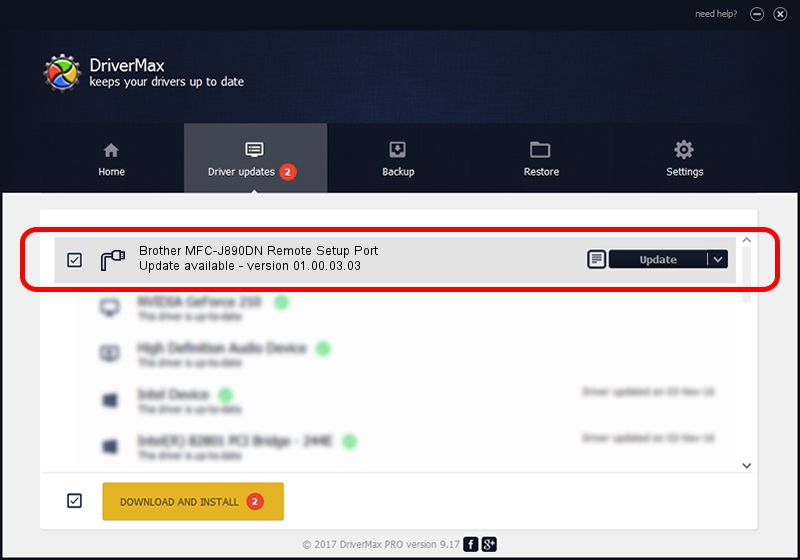Advertising seems to be blocked by your browser.
The ads help us provide this software and web site to you for free.
Please support our project by allowing our site to show ads.
Home /
Manufacturers /
Brother /
Brother MFC-J890DN Remote Setup Port /
USB/VID_04F9&PID_02F1&MI_02 /
01.00.03.03 Nov 05, 2013
Brother Brother MFC-J890DN Remote Setup Port how to download and install the driver
Brother MFC-J890DN Remote Setup Port is a Ports hardware device. The Windows version of this driver was developed by Brother. In order to make sure you are downloading the exact right driver the hardware id is USB/VID_04F9&PID_02F1&MI_02.
1. Brother Brother MFC-J890DN Remote Setup Port driver - how to install it manually
- You can download from the link below the driver installer file for the Brother Brother MFC-J890DN Remote Setup Port driver. The archive contains version 01.00.03.03 dated 2013-11-05 of the driver.
- Start the driver installer file from a user account with administrative rights. If your UAC (User Access Control) is started please confirm the installation of the driver and run the setup with administrative rights.
- Follow the driver setup wizard, which will guide you; it should be quite easy to follow. The driver setup wizard will scan your computer and will install the right driver.
- When the operation finishes shutdown and restart your computer in order to use the updated driver. It is as simple as that to install a Windows driver!
Driver rating 3.1 stars out of 21580 votes.
2. How to install Brother Brother MFC-J890DN Remote Setup Port driver using DriverMax
The most important advantage of using DriverMax is that it will install the driver for you in just a few seconds and it will keep each driver up to date. How can you install a driver with DriverMax? Let's take a look!
- Start DriverMax and push on the yellow button named ~SCAN FOR DRIVER UPDATES NOW~. Wait for DriverMax to analyze each driver on your PC.
- Take a look at the list of detected driver updates. Scroll the list down until you locate the Brother Brother MFC-J890DN Remote Setup Port driver. Click the Update button.
- Enjoy using the updated driver! :)

Jun 20 2016 12:48PM / Written by Andreea Kartman for DriverMax
follow @DeeaKartman