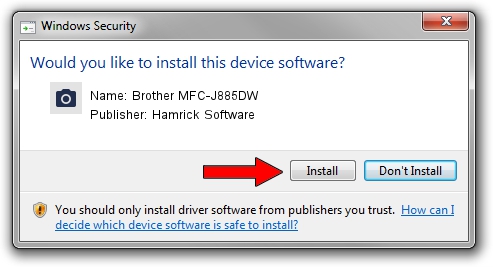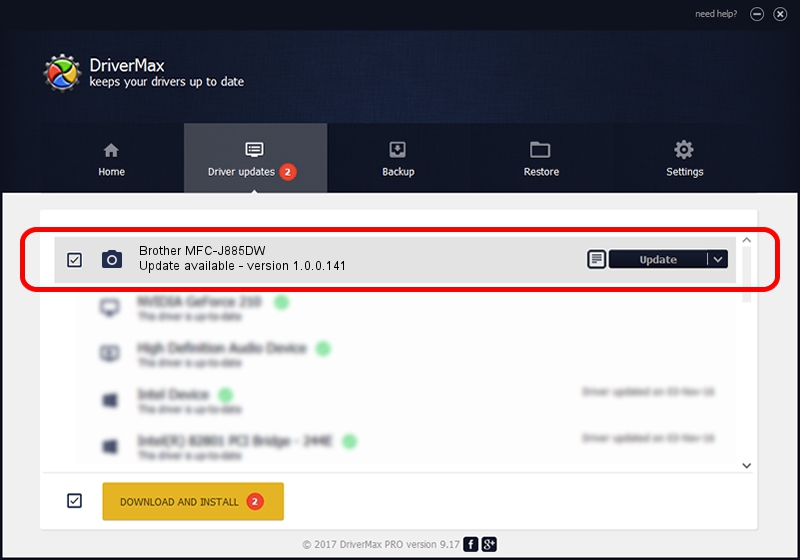Advertising seems to be blocked by your browser.
The ads help us provide this software and web site to you for free.
Please support our project by allowing our site to show ads.
Home /
Manufacturers /
Hamrick Software /
Brother MFC-J885DW /
USB/Vid_04f9&Pid_038a&MI_01 /
1.0.0.141 Aug 21, 2006
Hamrick Software Brother MFC-J885DW how to download and install the driver
Brother MFC-J885DW is a Imaging Devices hardware device. The developer of this driver was Hamrick Software. In order to make sure you are downloading the exact right driver the hardware id is USB/Vid_04f9&Pid_038a&MI_01.
1. Install Hamrick Software Brother MFC-J885DW driver manually
- Download the driver setup file for Hamrick Software Brother MFC-J885DW driver from the location below. This is the download link for the driver version 1.0.0.141 dated 2006-08-21.
- Start the driver setup file from a Windows account with administrative rights. If your UAC (User Access Control) is started then you will have to accept of the driver and run the setup with administrative rights.
- Follow the driver installation wizard, which should be pretty easy to follow. The driver installation wizard will scan your PC for compatible devices and will install the driver.
- Shutdown and restart your computer and enjoy the updated driver, as you can see it was quite smple.
This driver received an average rating of 3.4 stars out of 62808 votes.
2. How to install Hamrick Software Brother MFC-J885DW driver using DriverMax
The most important advantage of using DriverMax is that it will install the driver for you in just a few seconds and it will keep each driver up to date, not just this one. How can you install a driver using DriverMax? Let's take a look!
- Open DriverMax and click on the yellow button that says ~SCAN FOR DRIVER UPDATES NOW~. Wait for DriverMax to scan and analyze each driver on your PC.
- Take a look at the list of detected driver updates. Search the list until you find the Hamrick Software Brother MFC-J885DW driver. Click on Update.
- That's all, the driver is now installed!

Sep 1 2024 11:51AM / Written by Daniel Statescu for DriverMax
follow @DanielStatescu