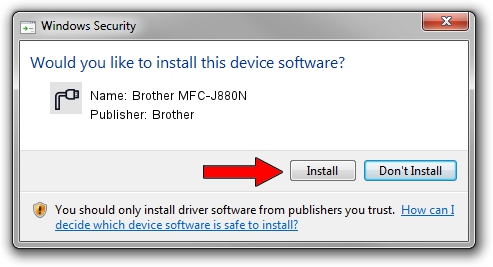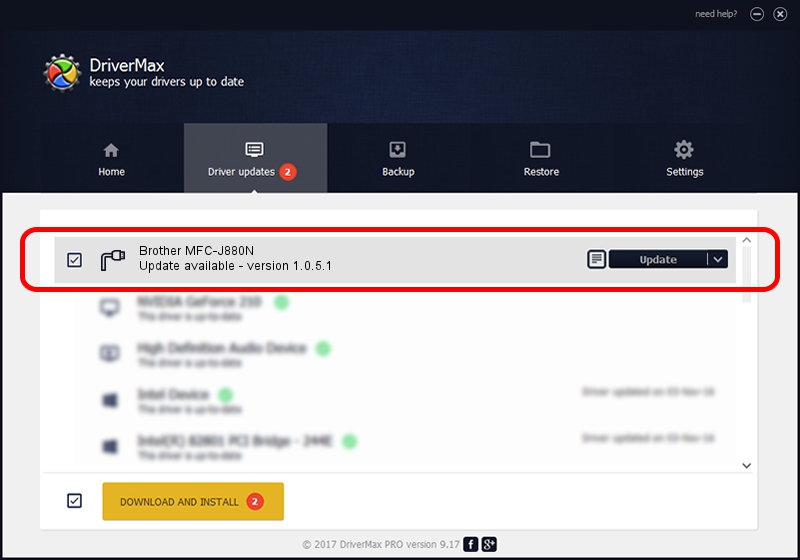Advertising seems to be blocked by your browser.
The ads help us provide this software and web site to you for free.
Please support our project by allowing our site to show ads.
Home /
Manufacturers /
Brother /
Brother MFC-J880N /
USB/VID_04F9&PID_038B&MI_02 /
1.0.5.1 Nov 21, 2022
Brother Brother MFC-J880N - two ways of downloading and installing the driver
Brother MFC-J880N is a Ports hardware device. The developer of this driver was Brother. The hardware id of this driver is USB/VID_04F9&PID_038B&MI_02.
1. Manually install Brother Brother MFC-J880N driver
- You can download from the link below the driver installer file for the Brother Brother MFC-J880N driver. The archive contains version 1.0.5.1 dated 2022-11-21 of the driver.
- Start the driver installer file from a user account with the highest privileges (rights). If your User Access Control Service (UAC) is started please accept of the driver and run the setup with administrative rights.
- Follow the driver setup wizard, which will guide you; it should be pretty easy to follow. The driver setup wizard will scan your PC and will install the right driver.
- When the operation finishes restart your computer in order to use the updated driver. As you can see it was quite smple to install a Windows driver!
Driver file size: 5186962 bytes (4.95 MB)
This driver was installed by many users and received an average rating of 5 stars out of 99296 votes.
This driver is compatible with the following versions of Windows:
- This driver works on Windows Vista 64 bits
- This driver works on Windows 7 64 bits
- This driver works on Windows 8 64 bits
- This driver works on Windows 8.1 64 bits
- This driver works on Windows 10 64 bits
- This driver works on Windows 11 64 bits
2. How to install Brother Brother MFC-J880N driver using DriverMax
The most important advantage of using DriverMax is that it will install the driver for you in just a few seconds and it will keep each driver up to date, not just this one. How can you install a driver with DriverMax? Let's see!
- Start DriverMax and push on the yellow button named ~SCAN FOR DRIVER UPDATES NOW~. Wait for DriverMax to scan and analyze each driver on your PC.
- Take a look at the list of detected driver updates. Search the list until you find the Brother Brother MFC-J880N driver. Click on Update.
- That's all, the driver is now installed!

Aug 25 2024 2:14PM / Written by Andreea Kartman for DriverMax
follow @DeeaKartman