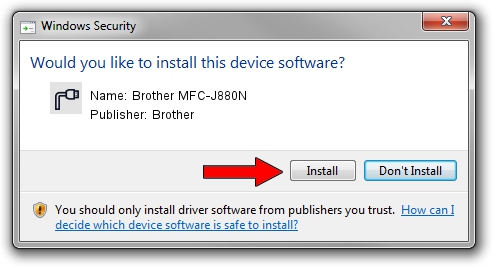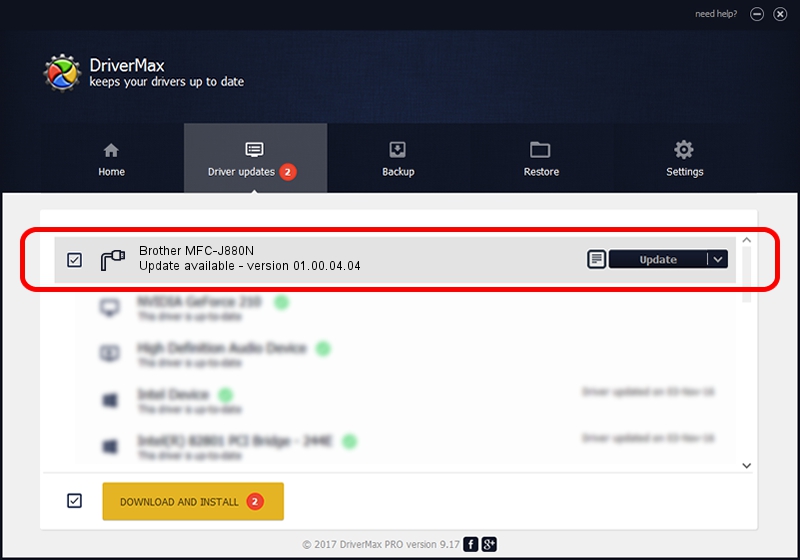Advertising seems to be blocked by your browser.
The ads help us provide this software and web site to you for free.
Please support our project by allowing our site to show ads.
Home /
Manufacturers /
Brother /
Brother MFC-J880N /
USB/VID_04F9&PID_038B&MI_02 /
01.00.04.04 Jan 26, 2016
Download and install Brother Brother MFC-J880N driver
Brother MFC-J880N is a Ports hardware device. This Windows driver was developed by Brother. The hardware id of this driver is USB/VID_04F9&PID_038B&MI_02; this string has to match your hardware.
1. Brother Brother MFC-J880N - install the driver manually
- Download the setup file for Brother Brother MFC-J880N driver from the location below. This is the download link for the driver version 01.00.04.04 dated 2016-01-26.
- Start the driver installation file from a Windows account with administrative rights. If your UAC (User Access Control) is enabled then you will have to accept of the driver and run the setup with administrative rights.
- Follow the driver installation wizard, which should be quite straightforward. The driver installation wizard will scan your PC for compatible devices and will install the driver.
- Restart your PC and enjoy the updated driver, as you can see it was quite smple.
The file size of this driver is 5268739 bytes (5.02 MB)
This driver was rated with an average of 4.7 stars by 10090 users.
This driver is fully compatible with the following versions of Windows:
- This driver works on Windows XP 64 bits
- This driver works on Windows Vista 64 bits
- This driver works on Windows 7 64 bits
- This driver works on Windows 8 64 bits
- This driver works on Windows 8.1 64 bits
- This driver works on Windows 10 64 bits
- This driver works on Windows 11 64 bits
2. The easy way: using DriverMax to install Brother Brother MFC-J880N driver
The most important advantage of using DriverMax is that it will setup the driver for you in the easiest possible way and it will keep each driver up to date, not just this one. How can you install a driver with DriverMax? Let's see!
- Start DriverMax and push on the yellow button that says ~SCAN FOR DRIVER UPDATES NOW~. Wait for DriverMax to scan and analyze each driver on your computer.
- Take a look at the list of detected driver updates. Search the list until you locate the Brother Brother MFC-J880N driver. Click the Update button.
- Enjoy using the updated driver! :)

May 15 2024 6:18AM / Written by Daniel Statescu for DriverMax
follow @DanielStatescu