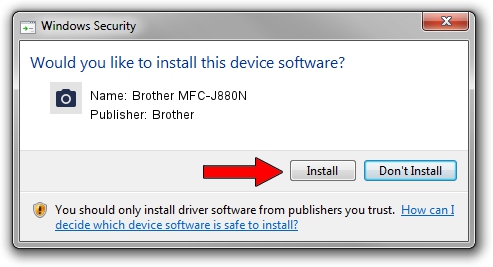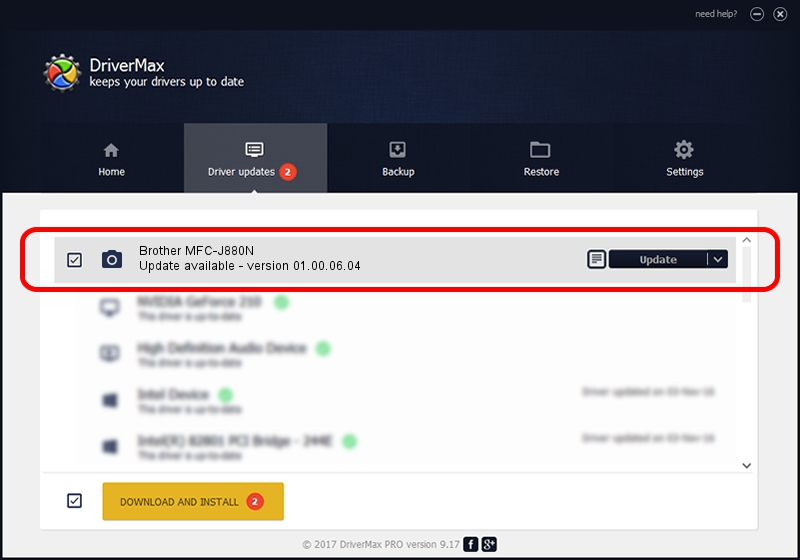Advertising seems to be blocked by your browser.
The ads help us provide this software and web site to you for free.
Please support our project by allowing our site to show ads.
Home /
Manufacturers /
Brother /
Brother MFC-J880N /
USB/VID_04F9&PID_038B&MI_01 /
01.00.06.04 Aug 21, 2015
Brother Brother MFC-J880N how to download and install the driver
Brother MFC-J880N is a Imaging Devices hardware device. The developer of this driver was Brother. USB/VID_04F9&PID_038B&MI_01 is the matching hardware id of this device.
1. Manually install Brother Brother MFC-J880N driver
- Download the driver setup file for Brother Brother MFC-J880N driver from the location below. This is the download link for the driver version 01.00.06.04 released on 2015-08-21.
- Start the driver setup file from a Windows account with administrative rights. If your User Access Control Service (UAC) is enabled then you will have to accept of the driver and run the setup with administrative rights.
- Follow the driver setup wizard, which should be quite straightforward. The driver setup wizard will analyze your PC for compatible devices and will install the driver.
- Shutdown and restart your computer and enjoy the new driver, it is as simple as that.
This driver was rated with an average of 3.5 stars by 29819 users.
2. How to install Brother Brother MFC-J880N driver using DriverMax
The most important advantage of using DriverMax is that it will setup the driver for you in the easiest possible way and it will keep each driver up to date, not just this one. How can you install a driver with DriverMax? Let's see!
- Start DriverMax and push on the yellow button that says ~SCAN FOR DRIVER UPDATES NOW~. Wait for DriverMax to analyze each driver on your PC.
- Take a look at the list of driver updates. Search the list until you find the Brother Brother MFC-J880N driver. Click on Update.
- Finished installing the driver!

Sep 4 2024 1:22AM / Written by Dan Armano for DriverMax
follow @danarm