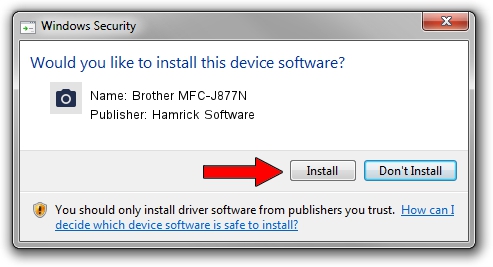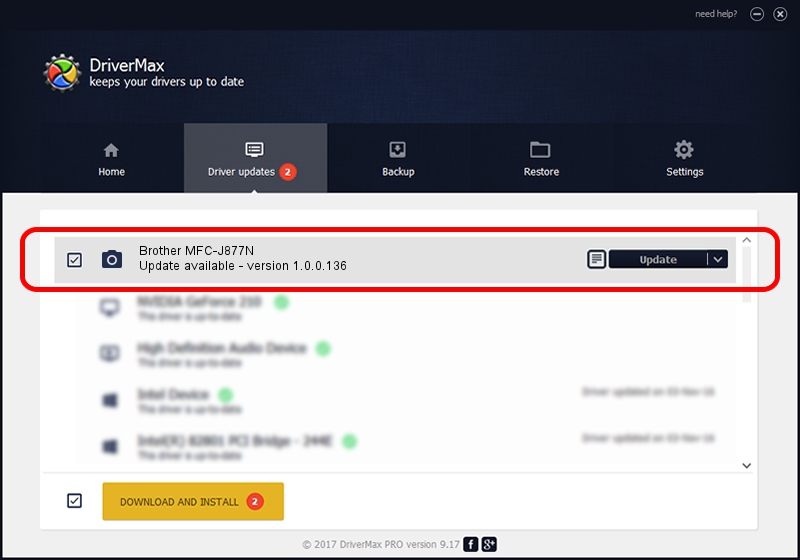Advertising seems to be blocked by your browser.
The ads help us provide this software and web site to you for free.
Please support our project by allowing our site to show ads.
Home /
Manufacturers /
Hamrick Software /
Brother MFC-J877N /
USB/Vid_04f9&Pid_0356&MI_01 /
1.0.0.136 Aug 21, 2006
Download and install Hamrick Software Brother MFC-J877N driver
Brother MFC-J877N is a Imaging Devices hardware device. This Windows driver was developed by Hamrick Software. The hardware id of this driver is USB/Vid_04f9&Pid_0356&MI_01.
1. Hamrick Software Brother MFC-J877N - install the driver manually
- Download the setup file for Hamrick Software Brother MFC-J877N driver from the link below. This is the download link for the driver version 1.0.0.136 released on 2006-08-21.
- Run the driver setup file from a Windows account with the highest privileges (rights). If your UAC (User Access Control) is started then you will have to accept of the driver and run the setup with administrative rights.
- Go through the driver setup wizard, which should be quite straightforward. The driver setup wizard will analyze your PC for compatible devices and will install the driver.
- Restart your computer and enjoy the updated driver, it is as simple as that.
This driver was installed by many users and received an average rating of 3.6 stars out of 11870 votes.
2. Using DriverMax to install Hamrick Software Brother MFC-J877N driver
The advantage of using DriverMax is that it will install the driver for you in just a few seconds and it will keep each driver up to date, not just this one. How easy can you install a driver using DriverMax? Let's follow a few steps!
- Start DriverMax and press on the yellow button named ~SCAN FOR DRIVER UPDATES NOW~. Wait for DriverMax to analyze each driver on your computer.
- Take a look at the list of available driver updates. Scroll the list down until you find the Hamrick Software Brother MFC-J877N driver. Click the Update button.
- That's it, you installed your first driver!

Sep 15 2024 5:10AM / Written by Andreea Kartman for DriverMax
follow @DeeaKartman