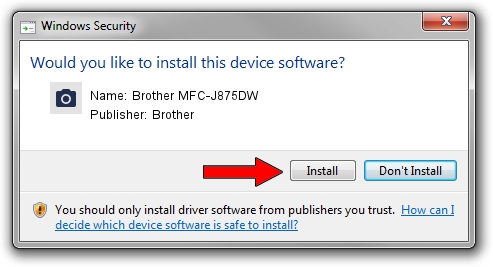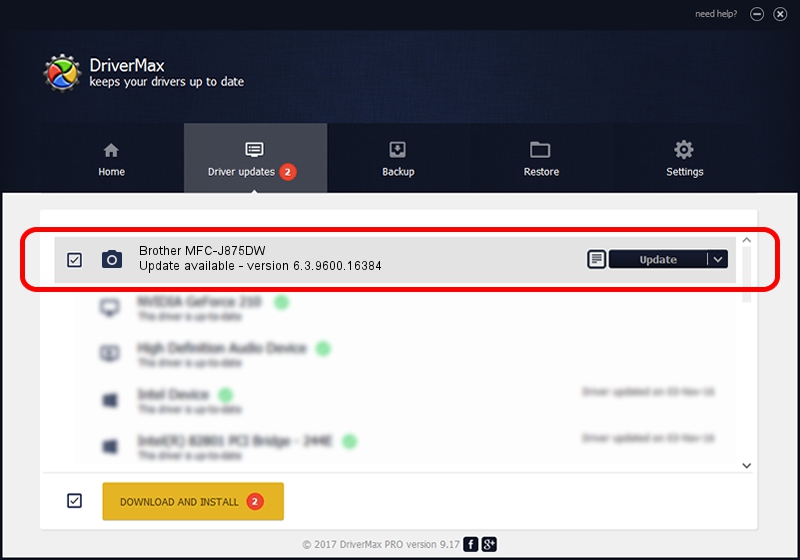Advertising seems to be blocked by your browser.
The ads help us provide this software and web site to you for free.
Please support our project by allowing our site to show ads.
Home /
Manufacturers /
Brother /
Brother MFC-J875DW /
USB/VID_04F9&PID_02FB&MI_01 /
6.3.9600.16384 Jun 21, 2006
Brother Brother MFC-J875DW - two ways of downloading and installing the driver
Brother MFC-J875DW is a Imaging Devices hardware device. The Windows version of this driver was developed by Brother. In order to make sure you are downloading the exact right driver the hardware id is USB/VID_04F9&PID_02FB&MI_01.
1. Brother Brother MFC-J875DW driver - how to install it manually
- Download the setup file for Brother Brother MFC-J875DW driver from the location below. This download link is for the driver version 6.3.9600.16384 released on 2006-06-21.
- Run the driver setup file from a Windows account with administrative rights. If your User Access Control Service (UAC) is started then you will have to accept of the driver and run the setup with administrative rights.
- Follow the driver installation wizard, which should be quite straightforward. The driver installation wizard will scan your PC for compatible devices and will install the driver.
- Restart your PC and enjoy the fresh driver, as you can see it was quite smple.
This driver received an average rating of 4 stars out of 40472 votes.
2. Installing the Brother Brother MFC-J875DW driver using DriverMax: the easy way
The advantage of using DriverMax is that it will setup the driver for you in the easiest possible way and it will keep each driver up to date, not just this one. How easy can you install a driver using DriverMax? Let's follow a few steps!
- Open DriverMax and press on the yellow button that says ~SCAN FOR DRIVER UPDATES NOW~. Wait for DriverMax to scan and analyze each driver on your PC.
- Take a look at the list of available driver updates. Scroll the list down until you locate the Brother Brother MFC-J875DW driver. Click the Update button.
- Finished installing the driver!

Jul 23 2016 12:34PM / Written by Daniel Statescu for DriverMax
follow @DanielStatescu