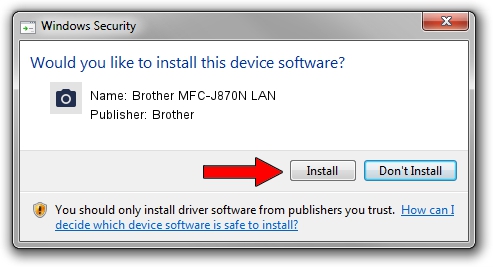Advertising seems to be blocked by your browser.
The ads help us provide this software and web site to you for free.
Please support our project by allowing our site to show ads.
Home /
Manufacturers /
Brother /
Brother MFC-J870N LAN /
VID_04F9&PID_02ED&NETSCN /
01.00.07.07 Nov 05, 2013
Driver for Brother Brother MFC-J870N LAN - downloading and installing it
Brother MFC-J870N LAN is a Imaging Devices device. The Windows version of this driver was developed by Brother. The hardware id of this driver is VID_04F9&PID_02ED&NETSCN; this string has to match your hardware.
1. How to manually install Brother Brother MFC-J870N LAN driver
- Download the setup file for Brother Brother MFC-J870N LAN driver from the link below. This download link is for the driver version 01.00.07.07 dated 2013-11-05.
- Start the driver installation file from a Windows account with the highest privileges (rights). If your User Access Control Service (UAC) is enabled then you will have to confirm the installation of the driver and run the setup with administrative rights.
- Follow the driver setup wizard, which should be pretty easy to follow. The driver setup wizard will scan your PC for compatible devices and will install the driver.
- Restart your PC and enjoy the fresh driver, as you can see it was quite smple.
Download size of the driver: 8179872 bytes (7.80 MB)
This driver was rated with an average of 4.7 stars by 81902 users.
This driver was released for the following versions of Windows:
- This driver works on Windows XP 64 bits
- This driver works on Windows Vista 64 bits
- This driver works on Windows 7 64 bits
- This driver works on Windows 8 64 bits
- This driver works on Windows 8.1 64 bits
- This driver works on Windows 10 64 bits
- This driver works on Windows 11 64 bits
2. How to install Brother Brother MFC-J870N LAN driver using DriverMax
The advantage of using DriverMax is that it will install the driver for you in just a few seconds and it will keep each driver up to date. How easy can you install a driver using DriverMax? Let's take a look!
- Open DriverMax and press on the yellow button named ~SCAN FOR DRIVER UPDATES NOW~. Wait for DriverMax to scan and analyze each driver on your PC.
- Take a look at the list of available driver updates. Search the list until you find the Brother Brother MFC-J870N LAN driver. Click on Update.
- That's it, you installed your first driver!

Jun 29 2016 9:46AM / Written by Daniel Statescu for DriverMax
follow @DanielStatescu