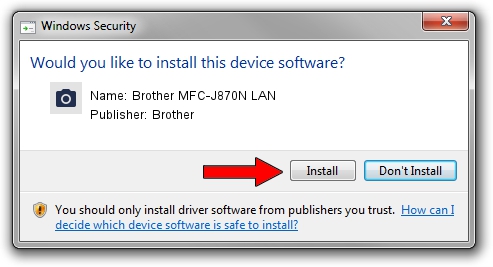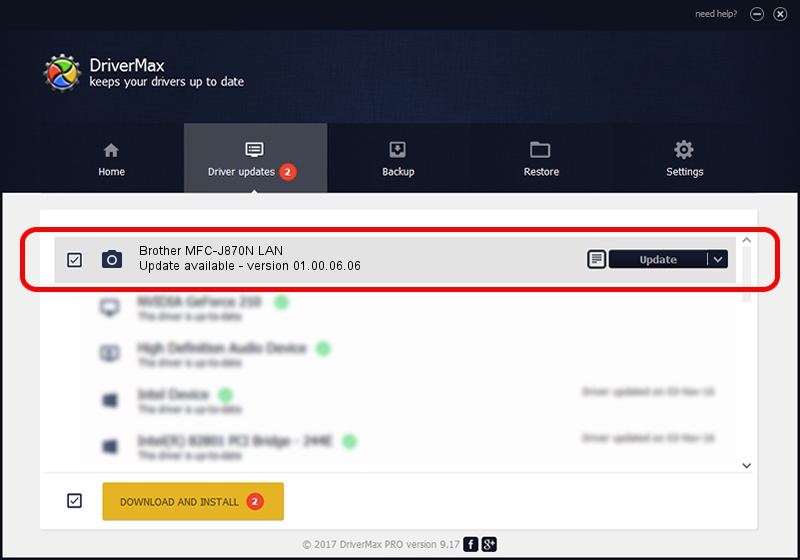Advertising seems to be blocked by your browser.
The ads help us provide this software and web site to you for free.
Please support our project by allowing our site to show ads.
Home /
Manufacturers /
Brother /
Brother MFC-J870N LAN /
VID_04F9&PID_02ED&NETSCN /
01.00.06.06 Oct 01, 2013
Brother Brother MFC-J870N LAN how to download and install the driver
Brother MFC-J870N LAN is a Imaging Devices hardware device. This Windows driver was developed by Brother. The hardware id of this driver is VID_04F9&PID_02ED&NETSCN.
1. Brother Brother MFC-J870N LAN driver - how to install it manually
- Download the driver setup file for Brother Brother MFC-J870N LAN driver from the location below. This is the download link for the driver version 01.00.06.06 dated 2013-10-01.
- Run the driver installation file from a Windows account with administrative rights. If your User Access Control Service (UAC) is enabled then you will have to accept of the driver and run the setup with administrative rights.
- Follow the driver setup wizard, which should be pretty straightforward. The driver setup wizard will analyze your PC for compatible devices and will install the driver.
- Restart your PC and enjoy the fresh driver, it is as simple as that.
This driver was installed by many users and received an average rating of 3 stars out of 33849 votes.
2. How to install Brother Brother MFC-J870N LAN driver using DriverMax
The advantage of using DriverMax is that it will install the driver for you in just a few seconds and it will keep each driver up to date. How can you install a driver with DriverMax? Let's see!
- Open DriverMax and click on the yellow button named ~SCAN FOR DRIVER UPDATES NOW~. Wait for DriverMax to scan and analyze each driver on your PC.
- Take a look at the list of available driver updates. Search the list until you find the Brother Brother MFC-J870N LAN driver. Click on Update.
- That's all, the driver is now installed!

Jun 20 2016 12:48PM / Written by Andreea Kartman for DriverMax
follow @DeeaKartman