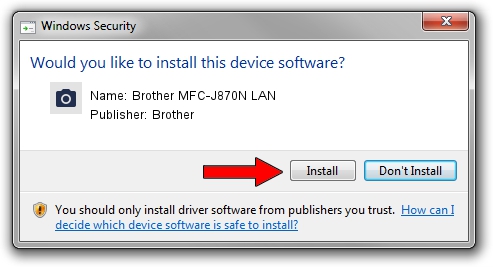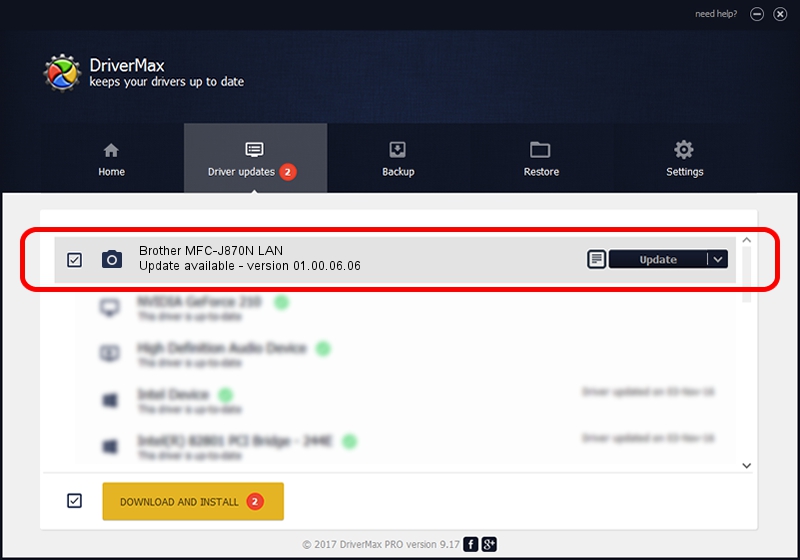Advertising seems to be blocked by your browser.
The ads help us provide this software and web site to you for free.
Please support our project by allowing our site to show ads.
Home /
Manufacturers /
Brother /
Brother MFC-J870N LAN /
VID_04F9&PID_02ED&NETSCN /
01.00.06.06 Nov 02, 2012
Driver for Brother Brother MFC-J870N LAN - downloading and installing it
Brother MFC-J870N LAN is a Imaging Devices hardware device. The Windows version of this driver was developed by Brother. In order to make sure you are downloading the exact right driver the hardware id is VID_04F9&PID_02ED&NETSCN.
1. Manually install Brother Brother MFC-J870N LAN driver
- Download the setup file for Brother Brother MFC-J870N LAN driver from the location below. This is the download link for the driver version 01.00.06.06 released on 2012-11-02.
- Start the driver setup file from a Windows account with administrative rights. If your User Access Control (UAC) is running then you will have to confirm the installation of the driver and run the setup with administrative rights.
- Go through the driver setup wizard, which should be pretty straightforward. The driver setup wizard will analyze your PC for compatible devices and will install the driver.
- Shutdown and restart your PC and enjoy the fresh driver, as you can see it was quite smple.
This driver received an average rating of 3.2 stars out of 73618 votes.
2. How to use DriverMax to install Brother Brother MFC-J870N LAN driver
The advantage of using DriverMax is that it will install the driver for you in just a few seconds and it will keep each driver up to date, not just this one. How can you install a driver with DriverMax? Let's take a look!
- Start DriverMax and press on the yellow button named ~SCAN FOR DRIVER UPDATES NOW~. Wait for DriverMax to scan and analyze each driver on your computer.
- Take a look at the list of available driver updates. Search the list until you find the Brother Brother MFC-J870N LAN driver. Click the Update button.
- Enjoy using the updated driver! :)

Jun 20 2016 12:48PM / Written by Daniel Statescu for DriverMax
follow @DanielStatescu