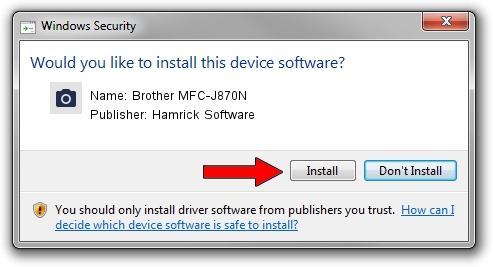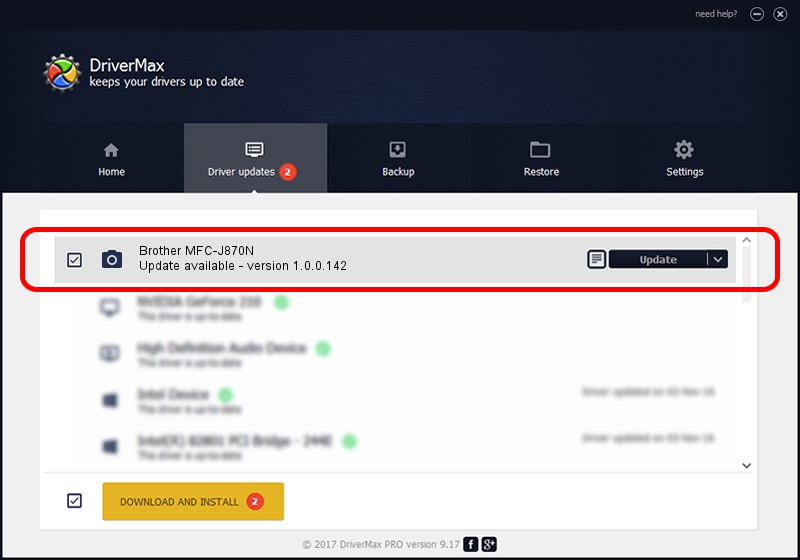Advertising seems to be blocked by your browser.
The ads help us provide this software and web site to you for free.
Please support our project by allowing our site to show ads.
Home /
Manufacturers /
Hamrick Software /
Brother MFC-J870N /
USB/Vid_04f9&Pid_02ed&MI_01 /
1.0.0.142 Aug 21, 2006
Hamrick Software Brother MFC-J870N driver download and installation
Brother MFC-J870N is a Imaging Devices device. The developer of this driver was Hamrick Software. In order to make sure you are downloading the exact right driver the hardware id is USB/Vid_04f9&Pid_02ed&MI_01.
1. How to manually install Hamrick Software Brother MFC-J870N driver
- Download the setup file for Hamrick Software Brother MFC-J870N driver from the link below. This download link is for the driver version 1.0.0.142 dated 2006-08-21.
- Start the driver setup file from a Windows account with administrative rights. If your User Access Control (UAC) is started then you will have to confirm the installation of the driver and run the setup with administrative rights.
- Follow the driver installation wizard, which should be quite easy to follow. The driver installation wizard will analyze your PC for compatible devices and will install the driver.
- Shutdown and restart your PC and enjoy the fresh driver, as you can see it was quite smple.
This driver received an average rating of 3.2 stars out of 78334 votes.
2. The easy way: using DriverMax to install Hamrick Software Brother MFC-J870N driver
The most important advantage of using DriverMax is that it will setup the driver for you in the easiest possible way and it will keep each driver up to date. How can you install a driver with DriverMax? Let's follow a few steps!
- Open DriverMax and press on the yellow button named ~SCAN FOR DRIVER UPDATES NOW~. Wait for DriverMax to analyze each driver on your computer.
- Take a look at the list of detected driver updates. Scroll the list down until you find the Hamrick Software Brother MFC-J870N driver. Click the Update button.
- Finished installing the driver!

Sep 9 2024 6:42PM / Written by Andreea Kartman for DriverMax
follow @DeeaKartman