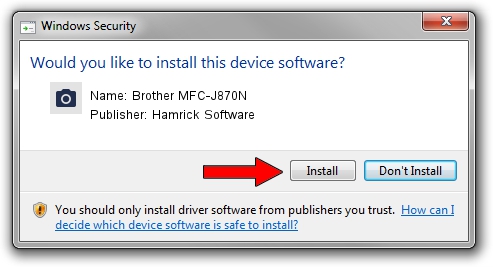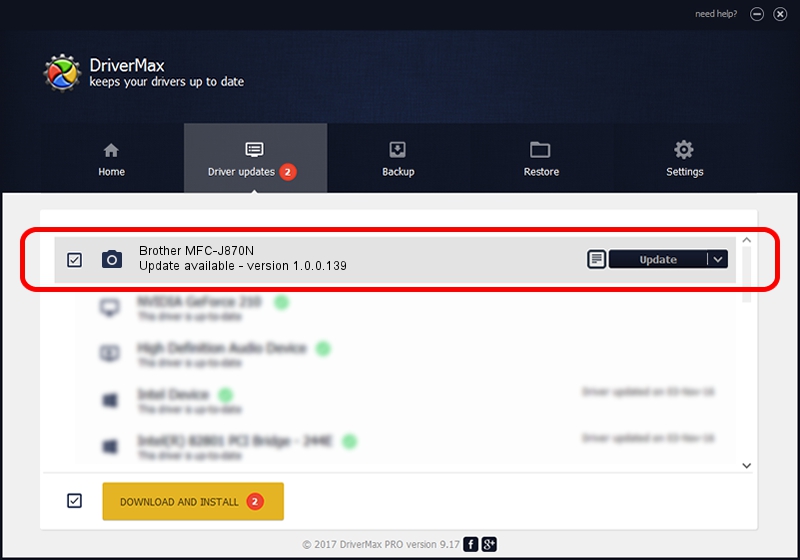Advertising seems to be blocked by your browser.
The ads help us provide this software and web site to you for free.
Please support our project by allowing our site to show ads.
Home /
Manufacturers /
Hamrick Software /
Brother MFC-J870N /
USB/Vid_04f9&Pid_02ed&MI_01 /
1.0.0.139 Aug 21, 2006
Hamrick Software Brother MFC-J870N driver download and installation
Brother MFC-J870N is a Imaging Devices device. The developer of this driver was Hamrick Software. In order to make sure you are downloading the exact right driver the hardware id is USB/Vid_04f9&Pid_02ed&MI_01.
1. Hamrick Software Brother MFC-J870N driver - how to install it manually
- You can download from the link below the driver setup file for the Hamrick Software Brother MFC-J870N driver. The archive contains version 1.0.0.139 released on 2006-08-21 of the driver.
- Run the driver installer file from a user account with the highest privileges (rights). If your User Access Control Service (UAC) is running please confirm the installation of the driver and run the setup with administrative rights.
- Follow the driver setup wizard, which will guide you; it should be pretty easy to follow. The driver setup wizard will analyze your PC and will install the right driver.
- When the operation finishes restart your computer in order to use the updated driver. As you can see it was quite smple to install a Windows driver!
This driver received an average rating of 3.2 stars out of 9973 votes.
2. Using DriverMax to install Hamrick Software Brother MFC-J870N driver
The most important advantage of using DriverMax is that it will setup the driver for you in just a few seconds and it will keep each driver up to date. How can you install a driver with DriverMax? Let's take a look!
- Start DriverMax and click on the yellow button that says ~SCAN FOR DRIVER UPDATES NOW~. Wait for DriverMax to analyze each driver on your PC.
- Take a look at the list of detected driver updates. Search the list until you find the Hamrick Software Brother MFC-J870N driver. Click on Update.
- That's it, you installed your first driver!

Sep 2 2024 10:42AM / Written by Daniel Statescu for DriverMax
follow @DanielStatescu