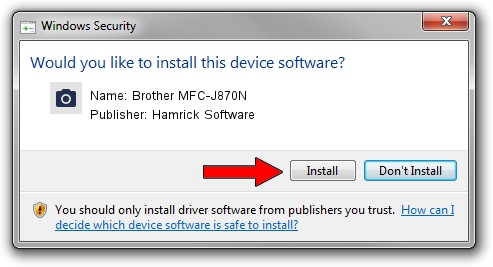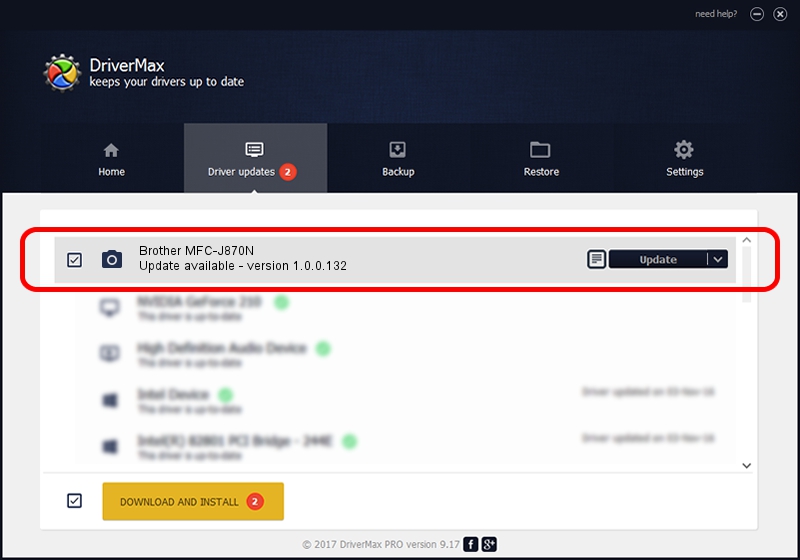Advertising seems to be blocked by your browser.
The ads help us provide this software and web site to you for free.
Please support our project by allowing our site to show ads.
Home /
Manufacturers /
Hamrick Software /
Brother MFC-J870N /
USB/Vid_04f9&Pid_02ed&MI_01 /
1.0.0.132 Aug 21, 2006
Hamrick Software Brother MFC-J870N - two ways of downloading and installing the driver
Brother MFC-J870N is a Imaging Devices device. This driver was developed by Hamrick Software. The hardware id of this driver is USB/Vid_04f9&Pid_02ed&MI_01; this string has to match your hardware.
1. Install Hamrick Software Brother MFC-J870N driver manually
- Download the driver setup file for Hamrick Software Brother MFC-J870N driver from the location below. This download link is for the driver version 1.0.0.132 released on 2006-08-21.
- Start the driver installation file from a Windows account with administrative rights. If your User Access Control (UAC) is running then you will have to confirm the installation of the driver and run the setup with administrative rights.
- Follow the driver installation wizard, which should be quite easy to follow. The driver installation wizard will scan your PC for compatible devices and will install the driver.
- Restart your PC and enjoy the fresh driver, it is as simple as that.
This driver received an average rating of 3 stars out of 24221 votes.
2. Using DriverMax to install Hamrick Software Brother MFC-J870N driver
The advantage of using DriverMax is that it will setup the driver for you in the easiest possible way and it will keep each driver up to date. How can you install a driver with DriverMax? Let's follow a few steps!
- Start DriverMax and press on the yellow button that says ~SCAN FOR DRIVER UPDATES NOW~. Wait for DriverMax to scan and analyze each driver on your PC.
- Take a look at the list of driver updates. Search the list until you find the Hamrick Software Brother MFC-J870N driver. Click the Update button.
- Enjoy using the updated driver! :)

Sep 8 2024 10:16PM / Written by Andreea Kartman for DriverMax
follow @DeeaKartman