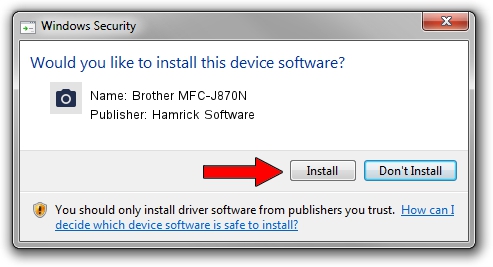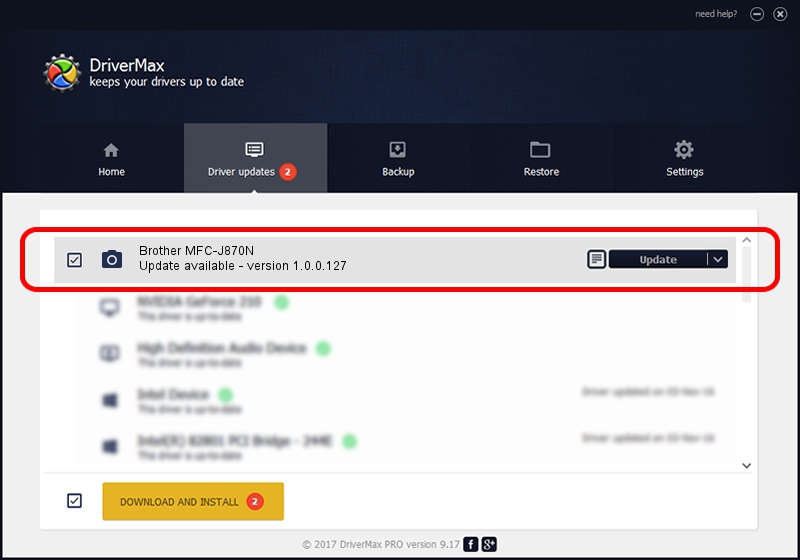Advertising seems to be blocked by your browser.
The ads help us provide this software and web site to you for free.
Please support our project by allowing our site to show ads.
Home /
Manufacturers /
Hamrick Software /
Brother MFC-J870N /
USB/Vid_04f9&Pid_02ed&MI_01 /
1.0.0.127 Aug 21, 2006
Hamrick Software Brother MFC-J870N - two ways of downloading and installing the driver
Brother MFC-J870N is a Imaging Devices device. This driver was developed by Hamrick Software. The hardware id of this driver is USB/Vid_04f9&Pid_02ed&MI_01.
1. Hamrick Software Brother MFC-J870N driver - how to install it manually
- Download the setup file for Hamrick Software Brother MFC-J870N driver from the location below. This download link is for the driver version 1.0.0.127 dated 2006-08-21.
- Run the driver installation file from a Windows account with administrative rights. If your UAC (User Access Control) is enabled then you will have to confirm the installation of the driver and run the setup with administrative rights.
- Go through the driver installation wizard, which should be pretty easy to follow. The driver installation wizard will scan your PC for compatible devices and will install the driver.
- Shutdown and restart your computer and enjoy the updated driver, as you can see it was quite smple.
This driver was rated with an average of 3.3 stars by 55826 users.
2. How to install Hamrick Software Brother MFC-J870N driver using DriverMax
The advantage of using DriverMax is that it will setup the driver for you in just a few seconds and it will keep each driver up to date, not just this one. How easy can you install a driver with DriverMax? Let's follow a few steps!
- Start DriverMax and click on the yellow button named ~SCAN FOR DRIVER UPDATES NOW~. Wait for DriverMax to scan and analyze each driver on your computer.
- Take a look at the list of detected driver updates. Scroll the list down until you locate the Hamrick Software Brother MFC-J870N driver. Click the Update button.
- Enjoy using the updated driver! :)

Sep 10 2024 8:31AM / Written by Dan Armano for DriverMax
follow @danarm