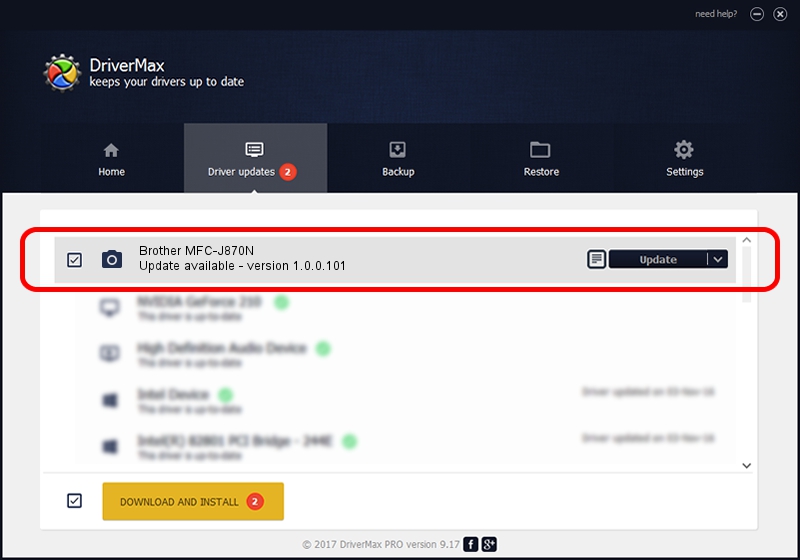Advertising seems to be blocked by your browser.
The ads help us provide this software and web site to you for free.
Please support our project by allowing our site to show ads.
Home /
Manufacturers /
Hamrick Software /
Brother MFC-J870N /
USB/Vid_04f9&Pid_02ed&MI_01 /
1.0.0.101 Aug 21, 2006
Hamrick Software Brother MFC-J870N driver download and installation
Brother MFC-J870N is a Imaging Devices device. The developer of this driver was Hamrick Software. The hardware id of this driver is USB/Vid_04f9&Pid_02ed&MI_01.
1. How to manually install Hamrick Software Brother MFC-J870N driver
- You can download from the link below the driver installer file for the Hamrick Software Brother MFC-J870N driver. The archive contains version 1.0.0.101 dated 2006-08-21 of the driver.
- Run the driver installer file from a user account with administrative rights. If your UAC (User Access Control) is started please accept of the driver and run the setup with administrative rights.
- Go through the driver setup wizard, which will guide you; it should be quite easy to follow. The driver setup wizard will analyze your computer and will install the right driver.
- When the operation finishes restart your computer in order to use the updated driver. As you can see it was quite smple to install a Windows driver!
This driver was installed by many users and received an average rating of 3.5 stars out of 49669 votes.
2. How to install Hamrick Software Brother MFC-J870N driver using DriverMax
The advantage of using DriverMax is that it will setup the driver for you in just a few seconds and it will keep each driver up to date, not just this one. How easy can you install a driver using DriverMax? Let's follow a few steps!
- Open DriverMax and press on the yellow button that says ~SCAN FOR DRIVER UPDATES NOW~. Wait for DriverMax to analyze each driver on your PC.
- Take a look at the list of detected driver updates. Search the list until you locate the Hamrick Software Brother MFC-J870N driver. Click on Update.
- That's it, you installed your first driver!

Sep 4 2024 7:22AM / Written by Dan Armano for DriverMax
follow @danarm