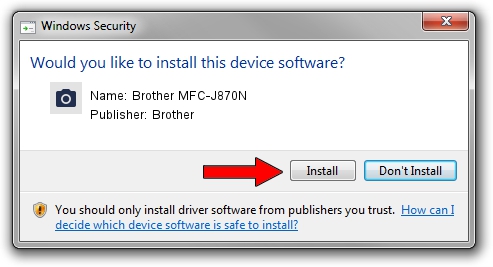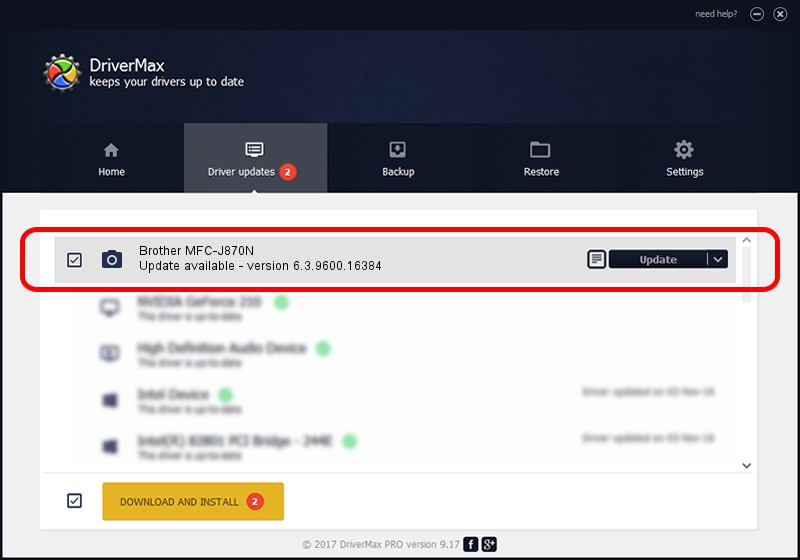Advertising seems to be blocked by your browser.
The ads help us provide this software and web site to you for free.
Please support our project by allowing our site to show ads.
Home /
Manufacturers /
Brother /
Brother MFC-J870N /
USB/VID_04F9&PID_02ED&MI_01 /
6.3.9600.16384 Jun 21, 2006
Brother Brother MFC-J870N - two ways of downloading and installing the driver
Brother MFC-J870N is a Imaging Devices device. The developer of this driver was Brother. The hardware id of this driver is USB/VID_04F9&PID_02ED&MI_01.
1. Install Brother Brother MFC-J870N driver manually
- Download the driver setup file for Brother Brother MFC-J870N driver from the link below. This download link is for the driver version 6.3.9600.16384 released on 2006-06-21.
- Run the driver installation file from a Windows account with the highest privileges (rights). If your User Access Control Service (UAC) is started then you will have to confirm the installation of the driver and run the setup with administrative rights.
- Follow the driver setup wizard, which should be pretty easy to follow. The driver setup wizard will scan your PC for compatible devices and will install the driver.
- Shutdown and restart your PC and enjoy the fresh driver, it is as simple as that.
This driver received an average rating of 3.1 stars out of 40149 votes.
2. How to use DriverMax to install Brother Brother MFC-J870N driver
The advantage of using DriverMax is that it will setup the driver for you in just a few seconds and it will keep each driver up to date, not just this one. How easy can you install a driver using DriverMax? Let's follow a few steps!
- Start DriverMax and click on the yellow button named ~SCAN FOR DRIVER UPDATES NOW~. Wait for DriverMax to scan and analyze each driver on your computer.
- Take a look at the list of detected driver updates. Search the list until you locate the Brother Brother MFC-J870N driver. Click on Update.
- That's all, the driver is now installed!

Jul 23 2016 12:35PM / Written by Dan Armano for DriverMax
follow @danarm