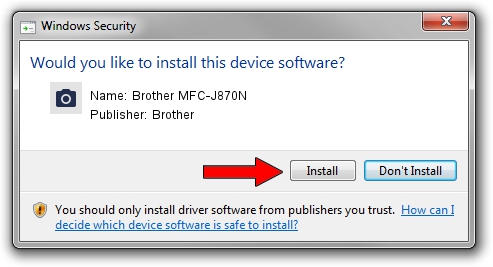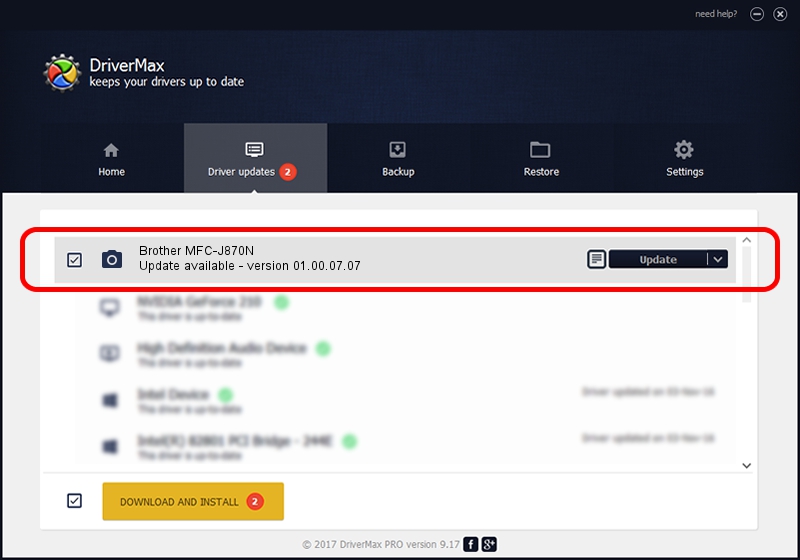Advertising seems to be blocked by your browser.
The ads help us provide this software and web site to you for free.
Please support our project by allowing our site to show ads.
Home /
Manufacturers /
Brother /
Brother MFC-J870N /
USB/VID_04F9&PID_02ED&MI_01 /
01.00.07.07 Nov 05, 2013
Brother Brother MFC-J870N how to download and install the driver
Brother MFC-J870N is a Imaging Devices hardware device. The Windows version of this driver was developed by Brother. USB/VID_04F9&PID_02ED&MI_01 is the matching hardware id of this device.
1. Install Brother Brother MFC-J870N driver manually
- Download the setup file for Brother Brother MFC-J870N driver from the link below. This download link is for the driver version 01.00.07.07 dated 2013-11-05.
- Start the driver installation file from a Windows account with administrative rights. If your UAC (User Access Control) is started then you will have to accept of the driver and run the setup with administrative rights.
- Go through the driver setup wizard, which should be pretty straightforward. The driver setup wizard will analyze your PC for compatible devices and will install the driver.
- Shutdown and restart your computer and enjoy the new driver, it is as simple as that.
Driver rating 3.2 stars out of 9251 votes.
2. How to install Brother Brother MFC-J870N driver using DriverMax
The most important advantage of using DriverMax is that it will install the driver for you in the easiest possible way and it will keep each driver up to date. How easy can you install a driver with DriverMax? Let's take a look!
- Open DriverMax and click on the yellow button that says ~SCAN FOR DRIVER UPDATES NOW~. Wait for DriverMax to scan and analyze each driver on your computer.
- Take a look at the list of detected driver updates. Scroll the list down until you find the Brother Brother MFC-J870N driver. Click the Update button.
- That's it, you installed your first driver!

Jun 29 2016 2:21AM / Written by Andreea Kartman for DriverMax
follow @DeeaKartman