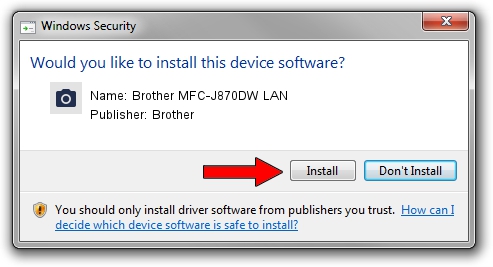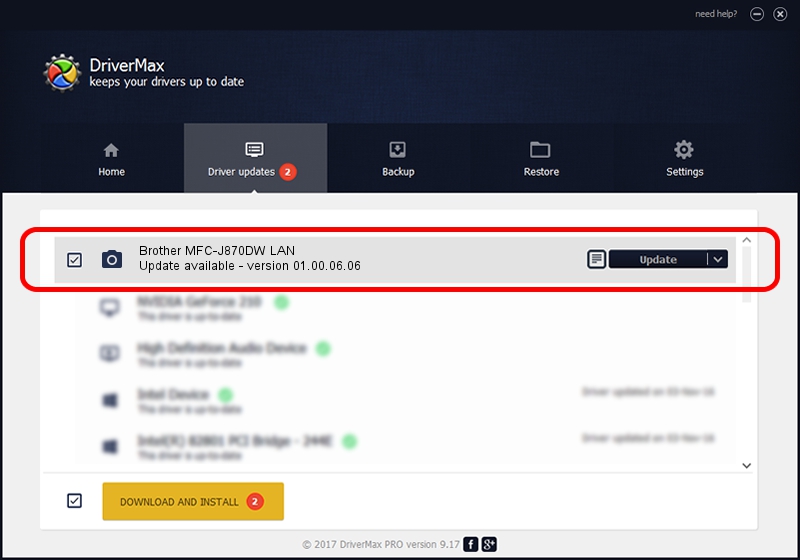Advertising seems to be blocked by your browser.
The ads help us provide this software and web site to you for free.
Please support our project by allowing our site to show ads.
Home /
Manufacturers /
Brother /
Brother MFC-J870DW LAN /
VID_04F9&PID_02EC&NETSCN /
01.00.06.06 Oct 01, 2013
Driver for Brother Brother MFC-J870DW LAN - downloading and installing it
Brother MFC-J870DW LAN is a Imaging Devices device. The developer of this driver was Brother. VID_04F9&PID_02EC&NETSCN is the matching hardware id of this device.
1. Brother Brother MFC-J870DW LAN - install the driver manually
- Download the setup file for Brother Brother MFC-J870DW LAN driver from the location below. This download link is for the driver version 01.00.06.06 dated 2013-10-01.
- Run the driver setup file from a Windows account with the highest privileges (rights). If your User Access Control Service (UAC) is started then you will have to confirm the installation of the driver and run the setup with administrative rights.
- Go through the driver setup wizard, which should be quite easy to follow. The driver setup wizard will scan your PC for compatible devices and will install the driver.
- Shutdown and restart your PC and enjoy the updated driver, as you can see it was quite smple.
This driver received an average rating of 3.3 stars out of 33859 votes.
2. How to install Brother Brother MFC-J870DW LAN driver using DriverMax
The advantage of using DriverMax is that it will install the driver for you in the easiest possible way and it will keep each driver up to date. How easy can you install a driver with DriverMax? Let's follow a few steps!
- Start DriverMax and press on the yellow button that says ~SCAN FOR DRIVER UPDATES NOW~. Wait for DriverMax to scan and analyze each driver on your computer.
- Take a look at the list of detected driver updates. Search the list until you locate the Brother Brother MFC-J870DW LAN driver. Click the Update button.
- Finished installing the driver!

Jun 20 2016 12:48PM / Written by Daniel Statescu for DriverMax
follow @DanielStatescu