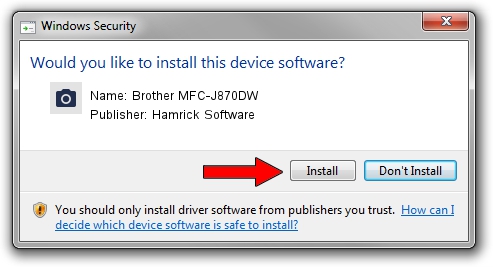Advertising seems to be blocked by your browser.
The ads help us provide this software and web site to you for free.
Please support our project by allowing our site to show ads.
Home /
Manufacturers /
Hamrick Software /
Brother MFC-J870DW /
USB/Vid_04f9&Pid_02ec&MI_01 /
1.0.0.139 Aug 21, 2006
Download and install Hamrick Software Brother MFC-J870DW driver
Brother MFC-J870DW is a Imaging Devices hardware device. This driver was developed by Hamrick Software. The hardware id of this driver is USB/Vid_04f9&Pid_02ec&MI_01.
1. Manually install Hamrick Software Brother MFC-J870DW driver
- Download the setup file for Hamrick Software Brother MFC-J870DW driver from the link below. This download link is for the driver version 1.0.0.139 released on 2006-08-21.
- Run the driver installation file from a Windows account with the highest privileges (rights). If your User Access Control Service (UAC) is started then you will have to accept of the driver and run the setup with administrative rights.
- Go through the driver setup wizard, which should be quite straightforward. The driver setup wizard will analyze your PC for compatible devices and will install the driver.
- Shutdown and restart your PC and enjoy the updated driver, as you can see it was quite smple.
This driver received an average rating of 3.5 stars out of 75080 votes.
2. How to use DriverMax to install Hamrick Software Brother MFC-J870DW driver
The most important advantage of using DriverMax is that it will setup the driver for you in the easiest possible way and it will keep each driver up to date. How easy can you install a driver using DriverMax? Let's see!
- Open DriverMax and push on the yellow button named ~SCAN FOR DRIVER UPDATES NOW~. Wait for DriverMax to analyze each driver on your PC.
- Take a look at the list of driver updates. Scroll the list down until you find the Hamrick Software Brother MFC-J870DW driver. Click the Update button.
- Enjoy using the updated driver! :)

Sep 1 2024 8:35PM / Written by Dan Armano for DriverMax
follow @danarm