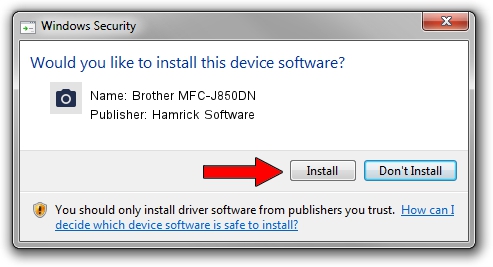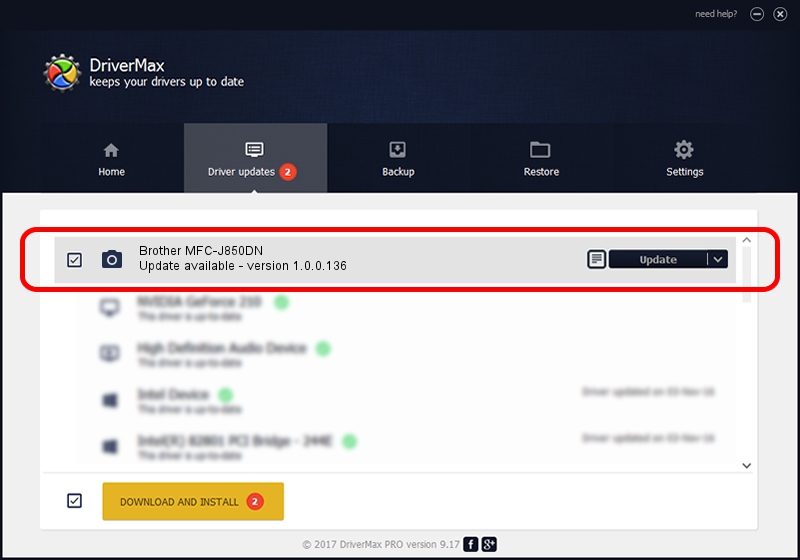Advertising seems to be blocked by your browser.
The ads help us provide this software and web site to you for free.
Please support our project by allowing our site to show ads.
Home /
Manufacturers /
Hamrick Software /
Brother MFC-J850DN /
USB/Vid_04f9&Pid_0261&MI_01 /
1.0.0.136 Aug 21, 2006
Hamrick Software Brother MFC-J850DN how to download and install the driver
Brother MFC-J850DN is a Imaging Devices hardware device. This driver was developed by Hamrick Software. The hardware id of this driver is USB/Vid_04f9&Pid_0261&MI_01.
1. Hamrick Software Brother MFC-J850DN driver - how to install it manually
- Download the setup file for Hamrick Software Brother MFC-J850DN driver from the location below. This download link is for the driver version 1.0.0.136 released on 2006-08-21.
- Start the driver setup file from a Windows account with administrative rights. If your UAC (User Access Control) is started then you will have to accept of the driver and run the setup with administrative rights.
- Go through the driver setup wizard, which should be pretty easy to follow. The driver setup wizard will analyze your PC for compatible devices and will install the driver.
- Restart your PC and enjoy the fresh driver, as you can see it was quite smple.
This driver received an average rating of 3.9 stars out of 12571 votes.
2. How to use DriverMax to install Hamrick Software Brother MFC-J850DN driver
The most important advantage of using DriverMax is that it will setup the driver for you in just a few seconds and it will keep each driver up to date. How easy can you install a driver with DriverMax? Let's follow a few steps!
- Open DriverMax and click on the yellow button named ~SCAN FOR DRIVER UPDATES NOW~. Wait for DriverMax to scan and analyze each driver on your computer.
- Take a look at the list of driver updates. Scroll the list down until you locate the Hamrick Software Brother MFC-J850DN driver. Click on Update.
- Finished installing the driver!

Sep 15 2024 4:33AM / Written by Dan Armano for DriverMax
follow @danarm