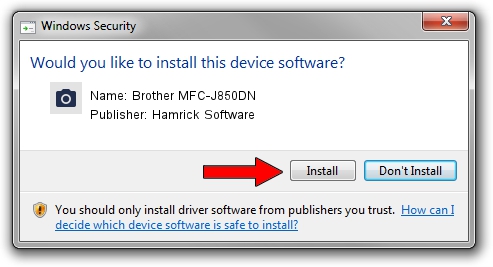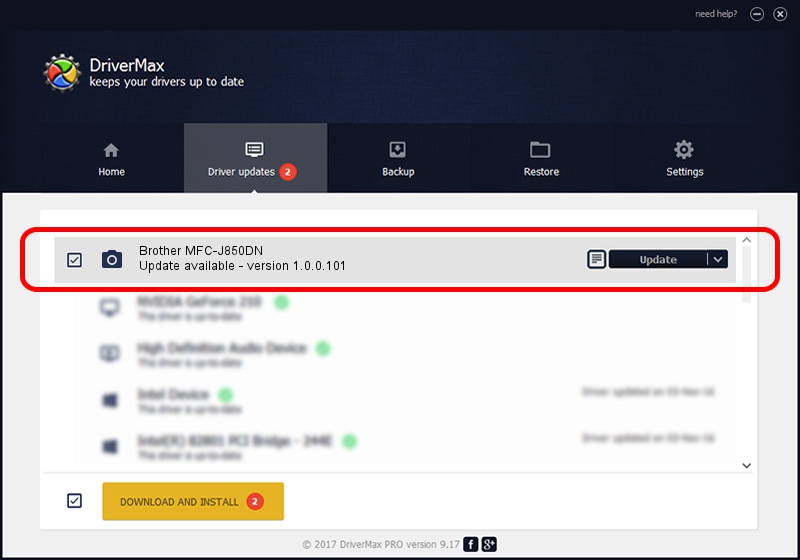Advertising seems to be blocked by your browser.
The ads help us provide this software and web site to you for free.
Please support our project by allowing our site to show ads.
Home /
Manufacturers /
Hamrick Software /
Brother MFC-J850DN /
USB/Vid_04f9&Pid_0261&MI_01 /
1.0.0.101 Aug 21, 2006
Download and install Hamrick Software Brother MFC-J850DN driver
Brother MFC-J850DN is a Imaging Devices device. The developer of this driver was Hamrick Software. The hardware id of this driver is USB/Vid_04f9&Pid_0261&MI_01.
1. Manually install Hamrick Software Brother MFC-J850DN driver
- Download the setup file for Hamrick Software Brother MFC-J850DN driver from the link below. This is the download link for the driver version 1.0.0.101 dated 2006-08-21.
- Run the driver setup file from a Windows account with the highest privileges (rights). If your UAC (User Access Control) is enabled then you will have to accept of the driver and run the setup with administrative rights.
- Go through the driver installation wizard, which should be quite easy to follow. The driver installation wizard will analyze your PC for compatible devices and will install the driver.
- Shutdown and restart your PC and enjoy the fresh driver, it is as simple as that.
Driver rating 3.8 stars out of 51031 votes.
2. Installing the Hamrick Software Brother MFC-J850DN driver using DriverMax: the easy way
The advantage of using DriverMax is that it will install the driver for you in the easiest possible way and it will keep each driver up to date, not just this one. How easy can you install a driver using DriverMax? Let's take a look!
- Open DriverMax and click on the yellow button named ~SCAN FOR DRIVER UPDATES NOW~. Wait for DriverMax to analyze each driver on your PC.
- Take a look at the list of detected driver updates. Search the list until you find the Hamrick Software Brother MFC-J850DN driver. Click the Update button.
- That's it, you installed your first driver!

Sep 4 2024 6:58AM / Written by Dan Armano for DriverMax
follow @danarm