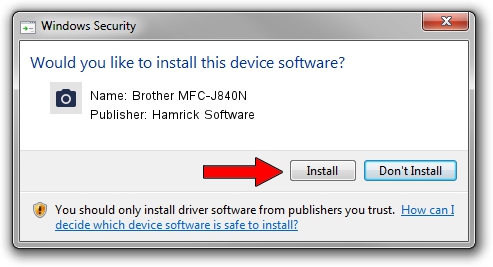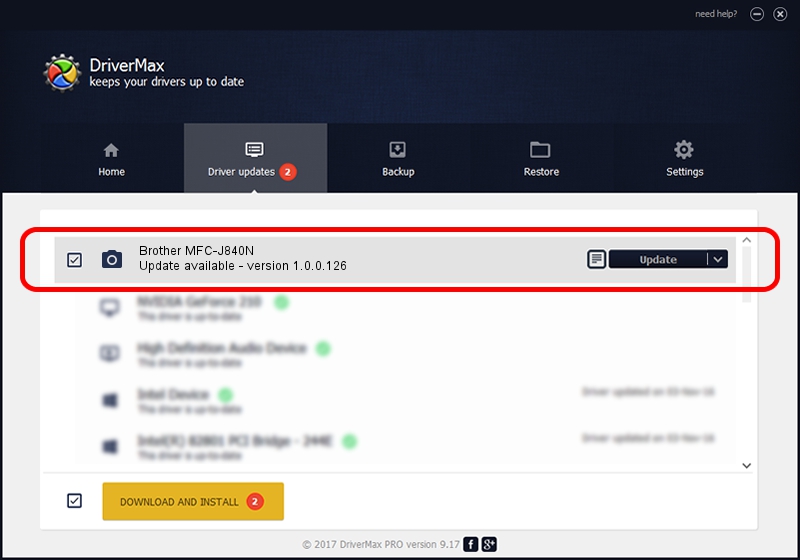Advertising seems to be blocked by your browser.
The ads help us provide this software and web site to you for free.
Please support our project by allowing our site to show ads.
Home /
Manufacturers /
Hamrick Software /
Brother MFC-J840N /
USB/Vid_04f9&Pid_02bf&MI_01 /
1.0.0.126 Aug 21, 2006
Download and install Hamrick Software Brother MFC-J840N driver
Brother MFC-J840N is a Imaging Devices device. This driver was developed by Hamrick Software. The hardware id of this driver is USB/Vid_04f9&Pid_02bf&MI_01.
1. Hamrick Software Brother MFC-J840N - install the driver manually
- Download the driver setup file for Hamrick Software Brother MFC-J840N driver from the link below. This download link is for the driver version 1.0.0.126 dated 2006-08-21.
- Run the driver installation file from a Windows account with the highest privileges (rights). If your UAC (User Access Control) is enabled then you will have to confirm the installation of the driver and run the setup with administrative rights.
- Follow the driver installation wizard, which should be pretty straightforward. The driver installation wizard will scan your PC for compatible devices and will install the driver.
- Restart your PC and enjoy the updated driver, as you can see it was quite smple.
This driver was rated with an average of 3.1 stars by 84555 users.
2. How to use DriverMax to install Hamrick Software Brother MFC-J840N driver
The most important advantage of using DriverMax is that it will install the driver for you in the easiest possible way and it will keep each driver up to date. How can you install a driver with DriverMax? Let's take a look!
- Open DriverMax and push on the yellow button named ~SCAN FOR DRIVER UPDATES NOW~. Wait for DriverMax to scan and analyze each driver on your computer.
- Take a look at the list of available driver updates. Scroll the list down until you locate the Hamrick Software Brother MFC-J840N driver. Click on Update.
- Enjoy using the updated driver! :)

Aug 29 2024 6:23AM / Written by Dan Armano for DriverMax
follow @danarm