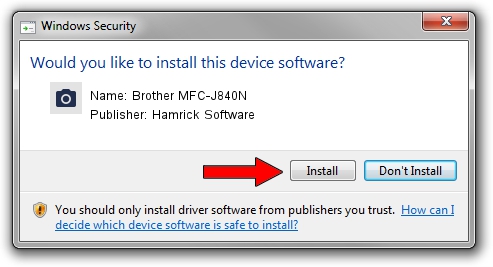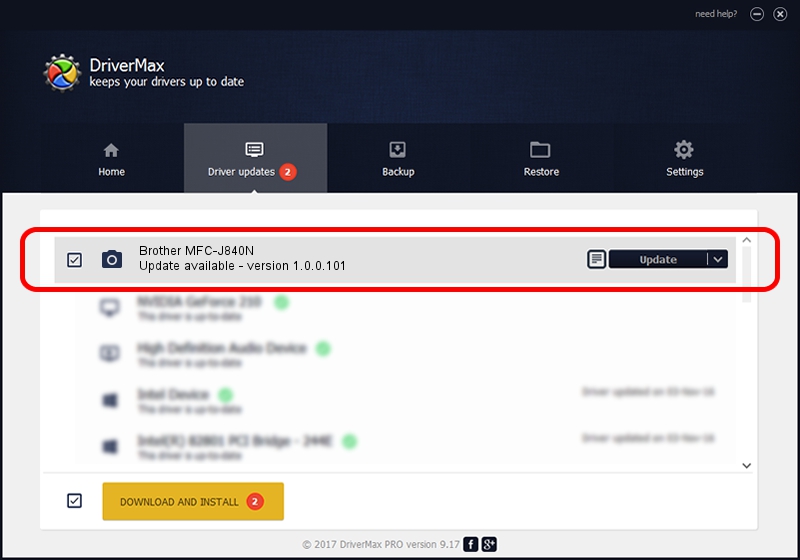Advertising seems to be blocked by your browser.
The ads help us provide this software and web site to you for free.
Please support our project by allowing our site to show ads.
Home /
Manufacturers /
Hamrick Software /
Brother MFC-J840N /
USB/Vid_04f9&Pid_02bf&MI_01 /
1.0.0.101 Aug 21, 2006
Hamrick Software Brother MFC-J840N - two ways of downloading and installing the driver
Brother MFC-J840N is a Imaging Devices hardware device. The Windows version of this driver was developed by Hamrick Software. The hardware id of this driver is USB/Vid_04f9&Pid_02bf&MI_01.
1. Hamrick Software Brother MFC-J840N driver - how to install it manually
- Download the setup file for Hamrick Software Brother MFC-J840N driver from the location below. This is the download link for the driver version 1.0.0.101 dated 2006-08-21.
- Start the driver installation file from a Windows account with the highest privileges (rights). If your User Access Control Service (UAC) is enabled then you will have to accept of the driver and run the setup with administrative rights.
- Follow the driver setup wizard, which should be pretty straightforward. The driver setup wizard will scan your PC for compatible devices and will install the driver.
- Shutdown and restart your PC and enjoy the new driver, it is as simple as that.
Driver rating 3.2 stars out of 51436 votes.
2. How to use DriverMax to install Hamrick Software Brother MFC-J840N driver
The most important advantage of using DriverMax is that it will install the driver for you in the easiest possible way and it will keep each driver up to date, not just this one. How easy can you install a driver with DriverMax? Let's take a look!
- Start DriverMax and press on the yellow button that says ~SCAN FOR DRIVER UPDATES NOW~. Wait for DriverMax to analyze each driver on your computer.
- Take a look at the list of available driver updates. Scroll the list down until you find the Hamrick Software Brother MFC-J840N driver. Click the Update button.
- That's it, you installed your first driver!

Sep 4 2024 7:14AM / Written by Andreea Kartman for DriverMax
follow @DeeaKartman