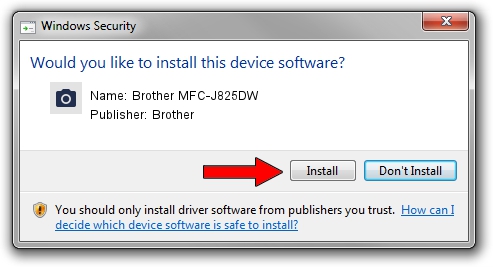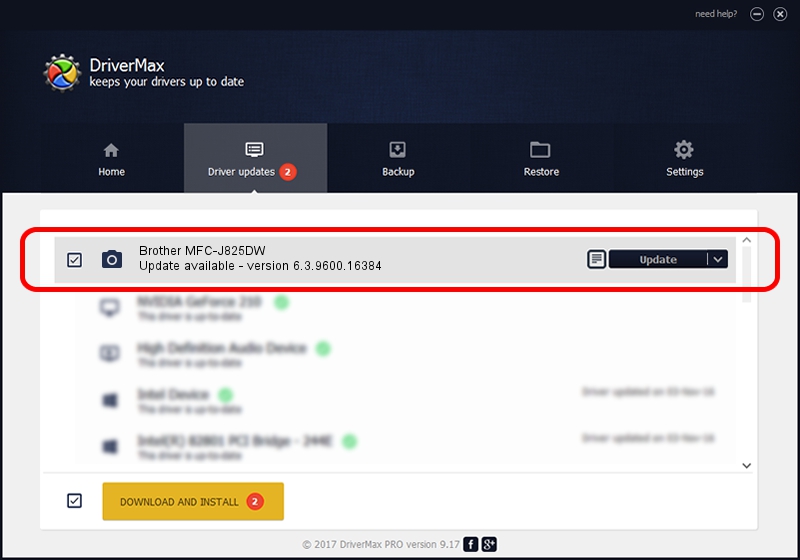Advertising seems to be blocked by your browser.
The ads help us provide this software and web site to you for free.
Please support our project by allowing our site to show ads.
Home /
Manufacturers /
Brother /
Brother MFC-J825DW /
USB/VID_04F9&PID_0283&MI_01 /
6.3.9600.16384 Jun 21, 2006
Brother Brother MFC-J825DW driver download and installation
Brother MFC-J825DW is a Imaging Devices hardware device. The developer of this driver was Brother. The hardware id of this driver is USB/VID_04F9&PID_0283&MI_01; this string has to match your hardware.
1. Brother Brother MFC-J825DW - install the driver manually
- You can download from the link below the driver setup file for the Brother Brother MFC-J825DW driver. The archive contains version 6.3.9600.16384 released on 2006-06-21 of the driver.
- Start the driver installer file from a user account with administrative rights. If your UAC (User Access Control) is running please confirm the installation of the driver and run the setup with administrative rights.
- Go through the driver setup wizard, which will guide you; it should be pretty easy to follow. The driver setup wizard will scan your computer and will install the right driver.
- When the operation finishes restart your PC in order to use the updated driver. It is as simple as that to install a Windows driver!
This driver was installed by many users and received an average rating of 3.7 stars out of 44484 votes.
2. Using DriverMax to install Brother Brother MFC-J825DW driver
The most important advantage of using DriverMax is that it will setup the driver for you in just a few seconds and it will keep each driver up to date. How can you install a driver using DriverMax? Let's take a look!
- Start DriverMax and press on the yellow button that says ~SCAN FOR DRIVER UPDATES NOW~. Wait for DriverMax to scan and analyze each driver on your PC.
- Take a look at the list of detected driver updates. Search the list until you locate the Brother Brother MFC-J825DW driver. Click the Update button.
- Finished installing the driver!

Jul 28 2016 7:23PM / Written by Andreea Kartman for DriverMax
follow @DeeaKartman