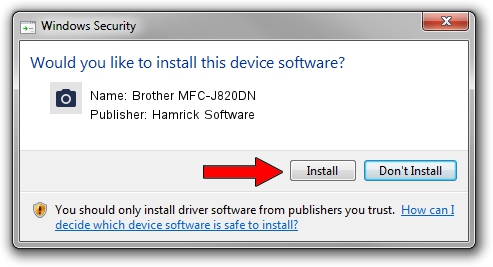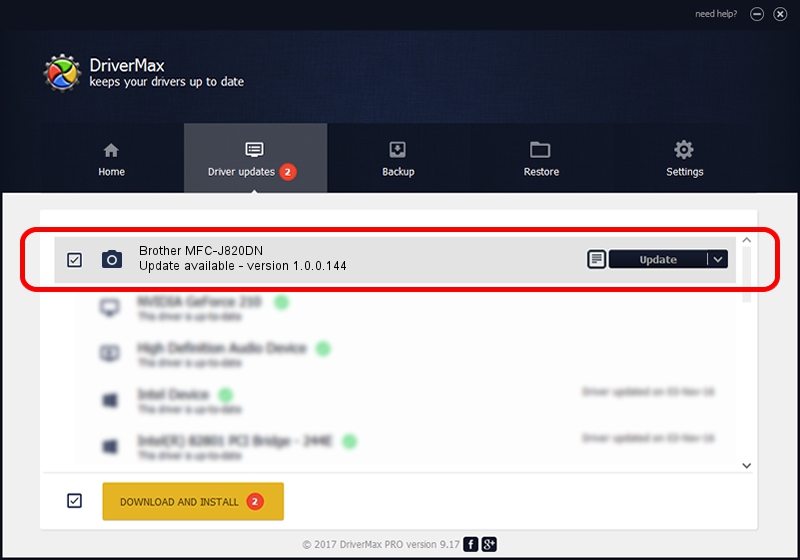Advertising seems to be blocked by your browser.
The ads help us provide this software and web site to you for free.
Please support our project by allowing our site to show ads.
Home /
Manufacturers /
Hamrick Software /
Brother MFC-J820DN /
USB/Vid_04f9&Pid_02ef&MI_01 /
1.0.0.144 Aug 21, 2006
Hamrick Software Brother MFC-J820DN how to download and install the driver
Brother MFC-J820DN is a Imaging Devices hardware device. The developer of this driver was Hamrick Software. The hardware id of this driver is USB/Vid_04f9&Pid_02ef&MI_01.
1. Hamrick Software Brother MFC-J820DN - install the driver manually
- Download the driver setup file for Hamrick Software Brother MFC-J820DN driver from the link below. This is the download link for the driver version 1.0.0.144 released on 2006-08-21.
- Run the driver setup file from a Windows account with the highest privileges (rights). If your User Access Control Service (UAC) is enabled then you will have to confirm the installation of the driver and run the setup with administrative rights.
- Go through the driver setup wizard, which should be pretty straightforward. The driver setup wizard will scan your PC for compatible devices and will install the driver.
- Shutdown and restart your PC and enjoy the fresh driver, it is as simple as that.
This driver was installed by many users and received an average rating of 3.4 stars out of 50720 votes.
2. How to install Hamrick Software Brother MFC-J820DN driver using DriverMax
The most important advantage of using DriverMax is that it will setup the driver for you in just a few seconds and it will keep each driver up to date, not just this one. How can you install a driver using DriverMax? Let's see!
- Open DriverMax and push on the yellow button named ~SCAN FOR DRIVER UPDATES NOW~. Wait for DriverMax to analyze each driver on your PC.
- Take a look at the list of driver updates. Search the list until you locate the Hamrick Software Brother MFC-J820DN driver. Click on Update.
- That's all, the driver is now installed!

Sep 13 2024 2:22AM / Written by Dan Armano for DriverMax
follow @danarm