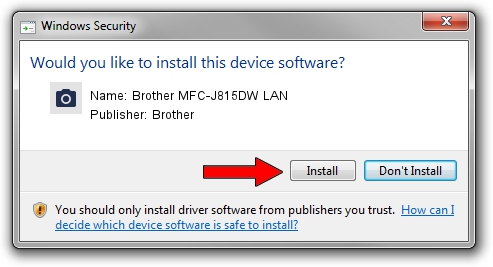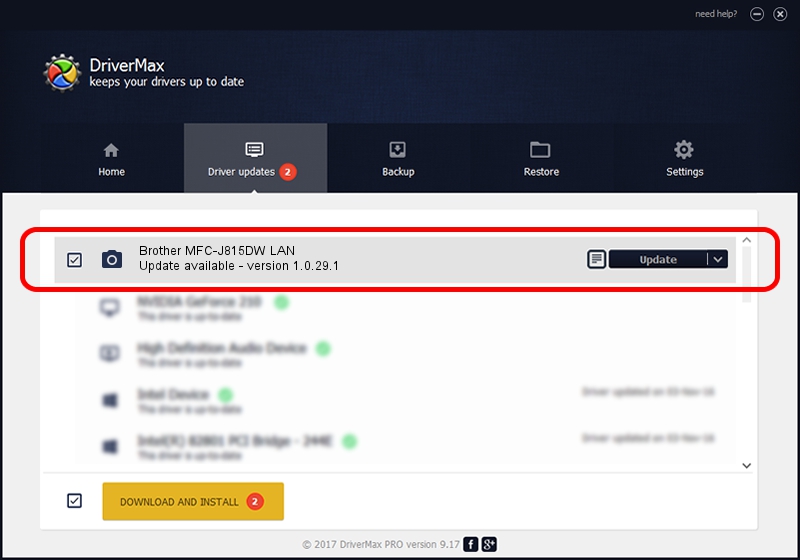Advertising seems to be blocked by your browser.
The ads help us provide this software and web site to you for free.
Please support our project by allowing our site to show ads.
Home /
Manufacturers /
Brother /
Brother MFC-J815DW LAN /
VID_04F9&PID_0466&NETSCN /
1.0.29.1 Feb 07, 2019
Brother Brother MFC-J815DW LAN how to download and install the driver
Brother MFC-J815DW LAN is a Imaging Devices device. The Windows version of this driver was developed by Brother. The hardware id of this driver is VID_04F9&PID_0466&NETSCN; this string has to match your hardware.
1. How to manually install Brother Brother MFC-J815DW LAN driver
- Download the setup file for Brother Brother MFC-J815DW LAN driver from the link below. This is the download link for the driver version 1.0.29.1 dated 2019-02-07.
- Start the driver installation file from a Windows account with administrative rights. If your UAC (User Access Control) is enabled then you will have to confirm the installation of the driver and run the setup with administrative rights.
- Follow the driver setup wizard, which should be pretty easy to follow. The driver setup wizard will scan your PC for compatible devices and will install the driver.
- Shutdown and restart your computer and enjoy the new driver, as you can see it was quite smple.
Driver rating 3.2 stars out of 75712 votes.
2. How to use DriverMax to install Brother Brother MFC-J815DW LAN driver
The advantage of using DriverMax is that it will install the driver for you in the easiest possible way and it will keep each driver up to date, not just this one. How can you install a driver with DriverMax? Let's take a look!
- Start DriverMax and press on the yellow button that says ~SCAN FOR DRIVER UPDATES NOW~. Wait for DriverMax to analyze each driver on your PC.
- Take a look at the list of available driver updates. Scroll the list down until you locate the Brother Brother MFC-J815DW LAN driver. Click on Update.
- Finished installing the driver!

Sep 13 2024 7:07AM / Written by Dan Armano for DriverMax
follow @danarm