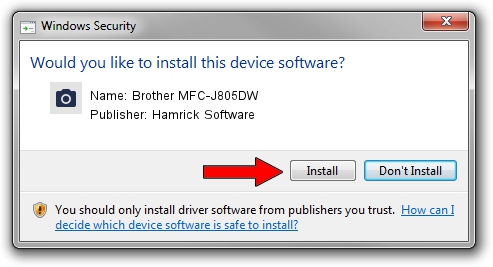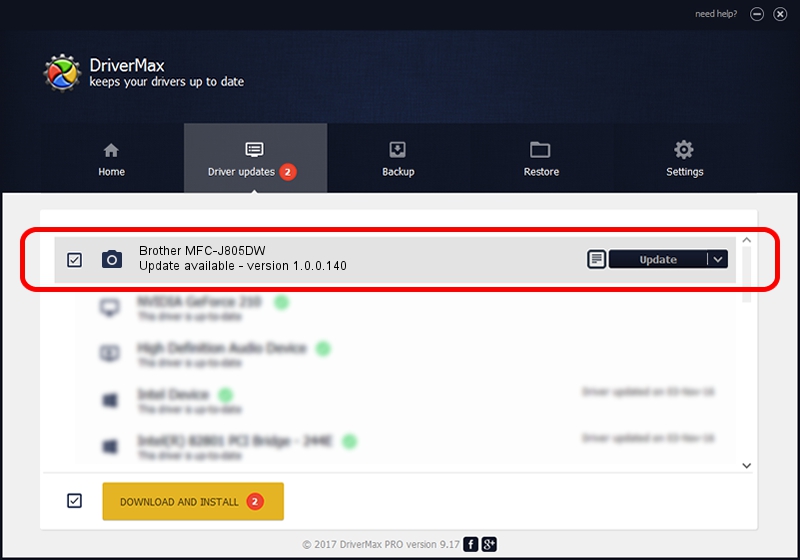Advertising seems to be blocked by your browser.
The ads help us provide this software and web site to you for free.
Please support our project by allowing our site to show ads.
Home /
Manufacturers /
Hamrick Software /
Brother MFC-J805DW /
USB/Vid_04f9&Pid_0467&MI_01 /
1.0.0.140 Aug 21, 2006
Driver for Hamrick Software Brother MFC-J805DW - downloading and installing it
Brother MFC-J805DW is a Imaging Devices device. The Windows version of this driver was developed by Hamrick Software. The hardware id of this driver is USB/Vid_04f9&Pid_0467&MI_01; this string has to match your hardware.
1. Hamrick Software Brother MFC-J805DW driver - how to install it manually
- You can download from the link below the driver installer file for the Hamrick Software Brother MFC-J805DW driver. The archive contains version 1.0.0.140 released on 2006-08-21 of the driver.
- Run the driver installer file from a user account with the highest privileges (rights). If your User Access Control (UAC) is started please confirm the installation of the driver and run the setup with administrative rights.
- Go through the driver setup wizard, which will guide you; it should be pretty easy to follow. The driver setup wizard will scan your PC and will install the right driver.
- When the operation finishes restart your computer in order to use the updated driver. It is as simple as that to install a Windows driver!
Driver rating 3.8 stars out of 1265 votes.
2. Using DriverMax to install Hamrick Software Brother MFC-J805DW driver
The most important advantage of using DriverMax is that it will install the driver for you in the easiest possible way and it will keep each driver up to date. How easy can you install a driver using DriverMax? Let's see!
- Start DriverMax and push on the yellow button named ~SCAN FOR DRIVER UPDATES NOW~. Wait for DriverMax to analyze each driver on your computer.
- Take a look at the list of detected driver updates. Search the list until you locate the Hamrick Software Brother MFC-J805DW driver. Click the Update button.
- That's all, the driver is now installed!

Aug 24 2024 6:24AM / Written by Andreea Kartman for DriverMax
follow @DeeaKartman