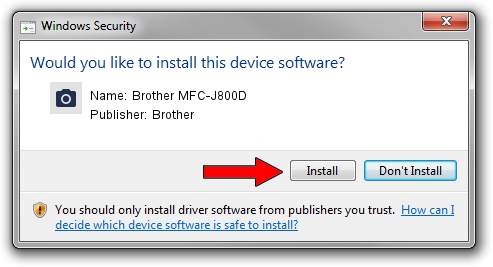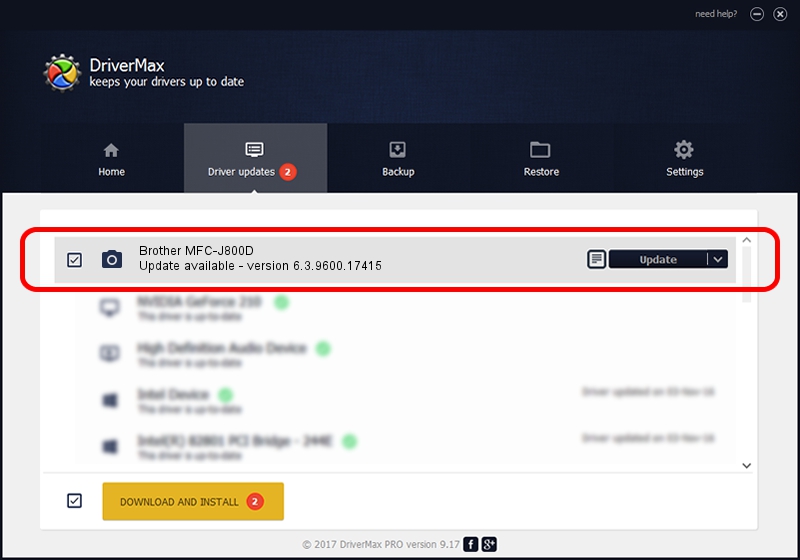Advertising seems to be blocked by your browser.
The ads help us provide this software and web site to you for free.
Please support our project by allowing our site to show ads.
Home /
Manufacturers /
Brother /
Brother MFC-J800D /
USB/VID_04F9&PID_0260&MI_01 /
6.3.9600.17415 Jun 21, 2006
Brother Brother MFC-J800D driver download and installation
Brother MFC-J800D is a Imaging Devices hardware device. The developer of this driver was Brother. The hardware id of this driver is USB/VID_04F9&PID_0260&MI_01.
1. How to manually install Brother Brother MFC-J800D driver
- Download the driver setup file for Brother Brother MFC-J800D driver from the link below. This is the download link for the driver version 6.3.9600.17415 dated 2006-06-21.
- Start the driver installation file from a Windows account with the highest privileges (rights). If your UAC (User Access Control) is running then you will have to confirm the installation of the driver and run the setup with administrative rights.
- Go through the driver installation wizard, which should be pretty straightforward. The driver installation wizard will scan your PC for compatible devices and will install the driver.
- Shutdown and restart your PC and enjoy the new driver, it is as simple as that.
This driver was rated with an average of 3.2 stars by 11837 users.
2. Installing the Brother Brother MFC-J800D driver using DriverMax: the easy way
The most important advantage of using DriverMax is that it will setup the driver for you in just a few seconds and it will keep each driver up to date. How easy can you install a driver with DriverMax? Let's see!
- Open DriverMax and press on the yellow button that says ~SCAN FOR DRIVER UPDATES NOW~. Wait for DriverMax to analyze each driver on your PC.
- Take a look at the list of available driver updates. Search the list until you locate the Brother Brother MFC-J800D driver. Click on Update.
- That's all, the driver is now installed!

Jun 20 2016 12:48PM / Written by Daniel Statescu for DriverMax
follow @DanielStatescu